0
This Yahoo! answers question pretty much sums up my predicament. Unfortunately I haven't really found an actual answer. Here's a screen shot of what happens when I place Photoshop between my monitors. Imagine that the left side of my laptop is the right square and the yellow is the right side of my monitor. When I move the program to one side fully or the other, it takes on the corresponding color.
Obviously the color on the right is correct and Photoshop is changing the color of the image when it moves to my external monitor. Also notice how none of the tools or anything are different colors, just the actual image itself.
How do I fix this?
EDIT
You may also notice that the color palette in the left corner is showing that yellow tinge. I didn't actually pick that yellow color, it's supposed to be showing the grey on the left that I used to fill in the square.
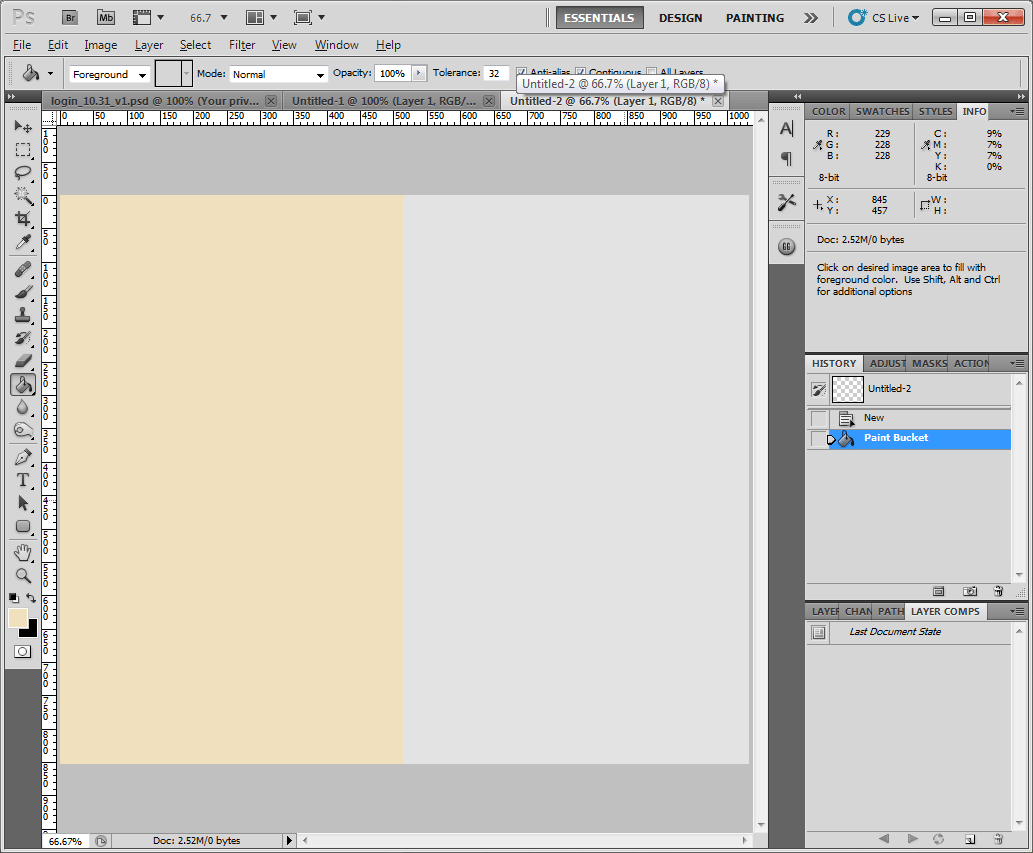
I can't tell what you're asking here. People shouldn't have to follow a link to an external site just to find out what your question is. – David Richerby – 2015-06-13T13:17:13.067
2Weird that it happens only with the image. Probably won't help, but are both monitors color calibrated properly? – Karan – 2012-10-31T22:13:50.633
@Karan it only happens in photoshop and only to the file I'm working on. My monitor looks fine otherwise – Jason – 2012-10-31T22:14:31.227
Are you sure both monitors are set to have the same color depth? Perhaps one of them is set to only 8, or 16 bit color, compared to the 24, or 32 probably used for your primary display.
– Zoredache – 2012-10-31T23:42:00.877@Zoredache both monitors are set at 32-bit truecolor. also, my monitor is a relatively new AOC F22. My laptop is a fairly top-of-the-line ASUS gaming rig.
– Jason – 2012-10-31T23:47:02.373@Karan here's another weird thing: when I drag the image from the laptop to the monitor, the colors are correct until I release the program. once I release the drag over to the monitor, the colors change. this leads me to believe it's a Photoshop issue and not a monitor issue :\ – Jason – 2012-10-31T23:50:34.850
I'm not really sure what's happening here TBH. Have you tried posting on the Photoshop Community forum as well? If this is a bug in the app then it might be impossible to work around and an official fix would be required from Adobe. (Edit: You might want to include details about the graphics card/driver as well in the question, in case someone wants to test.) – Karan – 2012-10-31T23:59:59.893
Where's the photoshop community? i looked for a stack exchange but i couldn't find one :\ – Jason – 2012-11-01T00:04:14.760
Have you looked at the "Proof" settings? That is supposed to replicate the output of printers, there might be a secondary monitor setting there that is doing things.. – Henrik Söderlund – 2012-11-11T15:46:54.223