1
With two Windows 8 PCs not on a domain, with a common Microsoft account present on each, it is easy to Remote Desktop between the two. The correct username is filled in for you; only the Microsoft account password is needed, which you can save.
The problem is that even if you save the password, it doesn't get used on later connections. A "Windows Security" dialog box appears, prompting "The credentials that were used to connect to Computer did not work. Please enter new credentials." At the bottom of the dialog is the error "The logon attempt failed".
The workaround is to reenter the password, but what is the solution to avoid the need to do so?
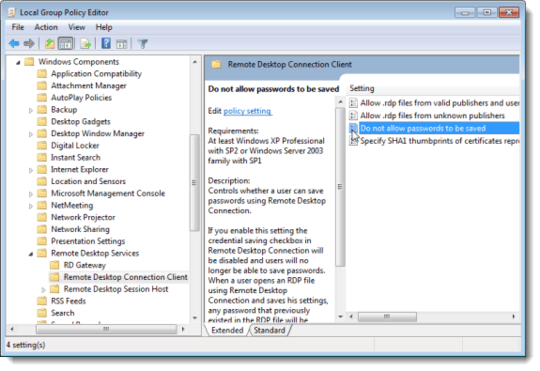
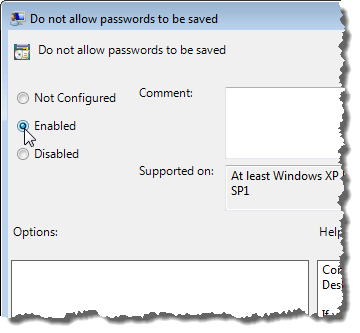

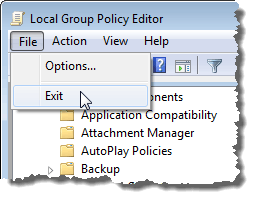
Is it not possible at all to both use the HomeGroup feature and RDP at the same time?? – s_a – 2013-03-11T22:58:42.347