14
1
When using a new Windows 8 search bar:
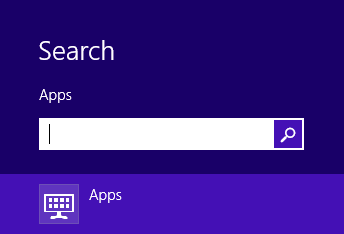
What is the syntax of the search expression? Is it possible to use wildcards like "*", "?" or any other special symbol?
For example, when searching with Google i can use:
- '-' (minus) for excluding certain words;
- "quoted phrase" for exact phrase matching.
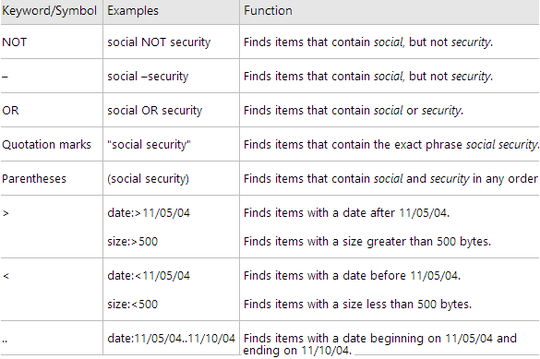
Whoa! Now I can increase my Search-Fu within Windows 8. – James Mertz – 2012-11-01T18:30:04.443