67
9
I can't disable the Microsoft Antimalware service (MsMpSvc/MsMpEng.exe). I tried using services.msc, but the Startup Type drop-down is grayed out and I can't change it to Disabled nor stop the service. I also tried msconfig, but when I click Apply, the service gets enabled again. I even tried net stop msmpsvc and got system error 5 (access denied).
Any suggestions?
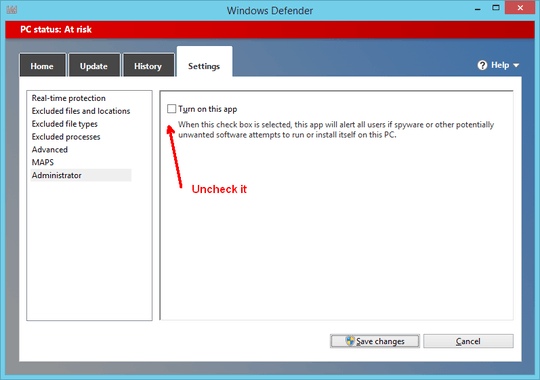

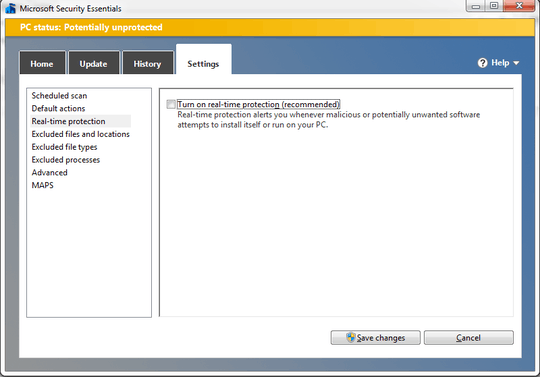
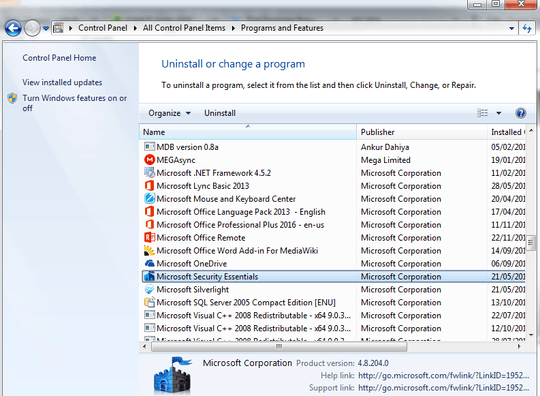
Install an antivirus application, such as AVG. – Andy – 2015-06-05T00:17:23.867
Stupid thing had 5 GB of memory on my (Windows 10) PC just now. Couldn't even start FF without it crashing. Ended up having to restart. – Andrew – 2017-12-12T04:01:48.453
That thing is going off. Along with its design. – Andrew – 2017-12-12T04:02:17.463
Do you have admin rights on the computer? – None – 2012-10-27T17:19:12.790
Yes, of course. – None – 2012-10-27T17:45:46.340
Which operating system? – None – 2012-10-27T21:33:04.027
6This is by design for most any anti-virus software. If turning it off were that easy, the software could not be effective against malware. – Joel Coehoorn – 2013-02-04T20:57:12.703