7
This has really bugged me since I took the plunge and upgraded to Windows 7. I think everything is great on the whole apart from the Control Panel.
Instead of ordering from top to bottom like in normal folders, it is ordered from left to right. Whenever I go to find something in Control Panel it takes 3 times as long because I expect to find Programs and Features below Power Options yet it is to the right.
This is a screenshot to demonstrate - note the ordering goes across instead of down.
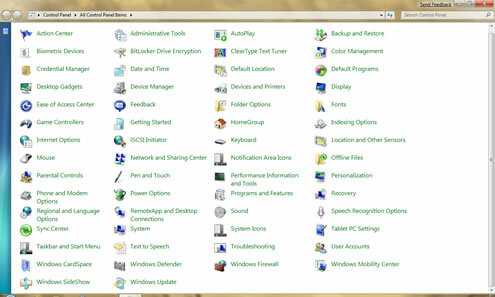
Does anyone have a cunning fix to display the Control Panel ordered in the same way that normal folders are displayed?
Same advice to anyone else with a similar moan. Using the Start orb thingy really is the way forward. So much quicker. – Kez – 2011-02-14T23:16:21.500
@OverloadUT You can also launch the Programs by typing appwiz.cpl – Austin T French – 2013-03-27T15:12:32.380
5My advice to you is to get used to using the fantastic Start Menu search feature instead of hunting for icons. You want Programs and Features? Simply press the Start button, type "programs" and there it is. – OverloadUT – 2009-11-12T23:58:37.910