14
1
I'm dealing with an HP Deskjet F380 All-in-One printer. It's connected via USB to a desktop running Windows 7 Enterprise x64.
If I attempt to print something like a web page or a word document, the print job will show up in the print queue and the printer would stir. By stir, I mean, it would seem to prepare itself to print. However, the print job would then leave queue (I'm thinking the computer sees it as completed) and the printer would never actually print anything.
However I went into Printers and Devices under the Windows start menu, into printer properties, and print a test page, the test page would print out successfully.
I attempted to uninstall and re-install the printer drivers for the printer, but the printer would continue the same behavior afterwards. I also connected the printer to another computer and the printer will print just about anything. I also checked to make sure that the computer the printer needs to be connected to was update to date as far as the OS. The machine is fully up to date.
I played with the way the computer handles printer spooling. Under the printer properties, under the "Advanced" tab, I had the print job print directly to the printer. In all these instances, the same behavior continues. I've restarted the printer spooling service. I've also gone under C:\Windows\System32\spool\PRINTERS and deleted files that were sitting in the folder. I have ran SFC /scannnow and the system found no errors in the system's integrity. I had the computer and printer make a cold reboot individually.
The only lead I really have going for me is that since the printer prints on other PCs, I can only assume that there is something wrong with the way the PC is configured.
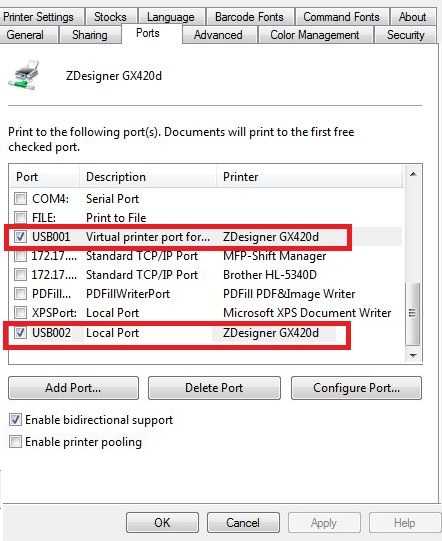
1+1 just for seeing a well written question, along with obvious attempts at fixing it before this was posted. – Hennes – 2012-10-22T16:39:39.910