33
10
I have a PDF that contains a scan image of a document. I want to save the contents of this PDF as an image so that I can then run it through an OCR program that only accepts .jpg, .png, and .gif type files.
How do I save/convert this PDF to one of those image formats?
EDIT: One way I've found to do this is to click on each page. Copy to clipboard. Paste to Paint.net and then save. However, this is cumbersome as it appears you can only select one page at a time in Acrobat Reader.
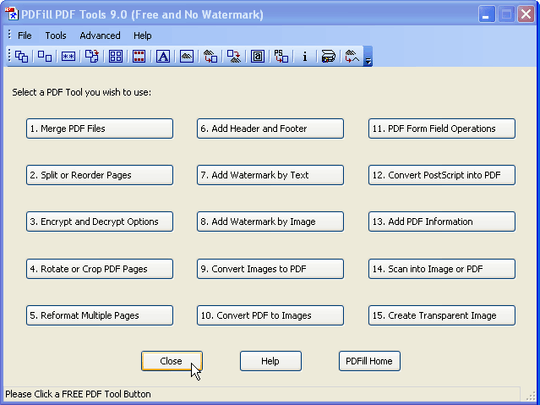
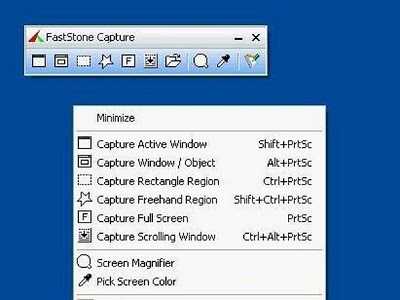
Will the output be one huge image? – Xonatron – 2015-07-21T20:45:44.930
1@Xonatron: No. One image per page. The
%din the output file name is a variable that is replaced with the page number. (Almost certainly raw numbers, not the number inside the PDF.) – wfaulk – 2015-07-23T16:06:06.653I love GhostScript, and if you want the convenience of a GUI for setting options, viewing, etc try GSview http://pages.cs.wisc.edu/~ghost/gsview/
– Dennis – 2009-09-30T18:37:28.263