30
2
While I was entering my password in Gmail and other mail accounts, I could see a symbol of an "eye" in the text box.
This is really dangerous because once you click on the eye, your password is revealed.
Is there any way I can disable that eye symbol? I'm getting this in Internet Explorer. Has anyone else encountered it?
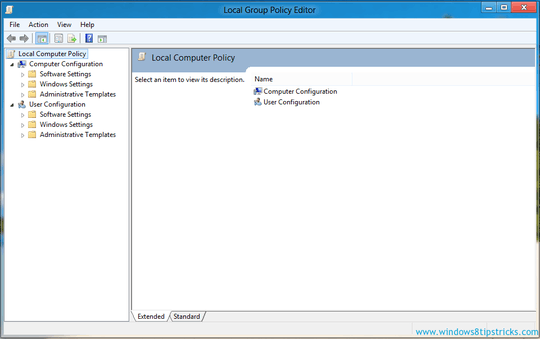
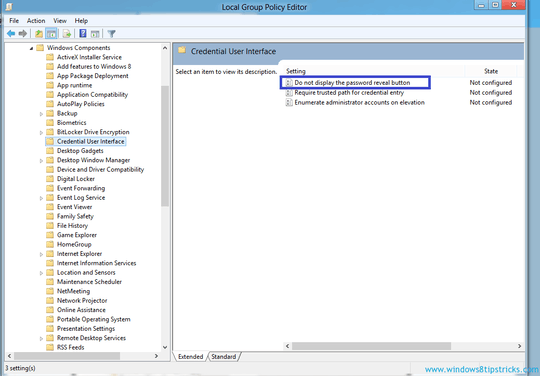
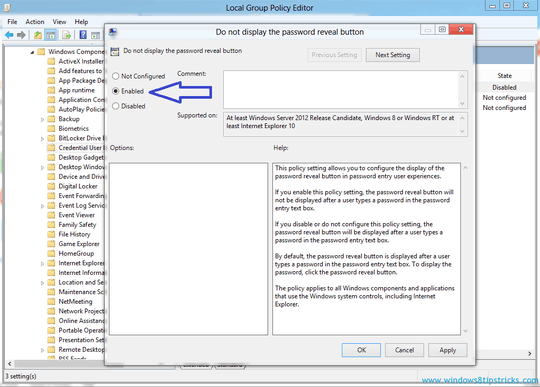
9This happens to be one of my favorite features in Windows 8, and removes the illusion of security provided by 'little dots'. – Tanner Faulkner – 2012-10-21T16:12:15.183
2There is some security provided by the 'little dots' - malicious software taking screen shots or someone standing behind you can otherwise read the password. – markmnl – 2014-01-14T07:03:22.617
@markmnl If you got a password stealing malware product on your computer, I'd assume it uses something more reliable than a simple screenshot (which would need OCR or human intervention and only works when the password is visible), like keylogging or any browser based attack. Even social engineering would be more reliable. – Nzall – 2014-01-14T15:21:34.970
1@NateKerkhofs malware has used this technique in the past so it is not detected by anti-malware that would block key-logging - security is all about preventing all vulnerabilities otherwise there wouldn't be much point - should a prison only have guards at the main gate :) – markmnl – 2014-01-15T01:25:31.380