I think the answers to your problem may lie in the Windows 8 language Advanced settings and Region settings. Here's a way to change input:
Press the Windows logo key + space. While holding down the windows logo key, press space until the input you want is highlighted. That input will now be in effect.
Here's a way to change currency, time, dates, etc:
Go to Control Panel, and click the Change date, time, or number formats.
On the Formats tab of the Region window, select the country whose formats you want on your computer.
Click the Additional setting button on the lower, left corner (above OK) of the Region window.
You can select number, currency, time, date, and ather tabs to choose options.
Going back to the Region window, select the Location tab.
Select United States (or United Kingdom) from the drop down.
Click Apply.
Click OK.
On the Region window, select the Administrative tab.
Click the Copy Settings button.
If you are satisfied with the settings for Current User, select the check box next to Welcome screen and system accounts, which will apply your language choices to more areas of the interface.
Restart your computer.
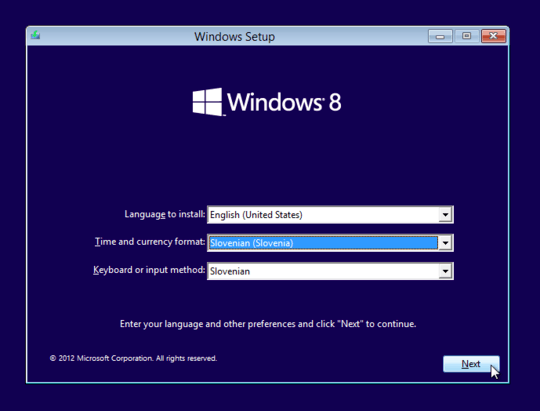
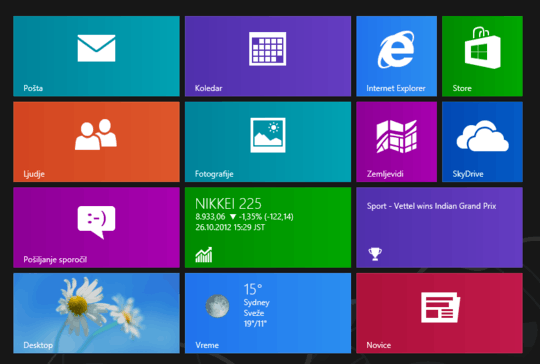
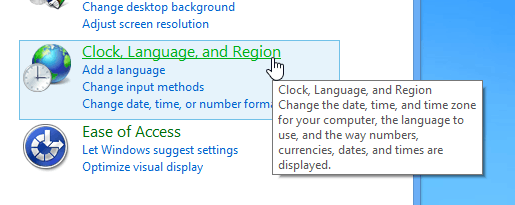
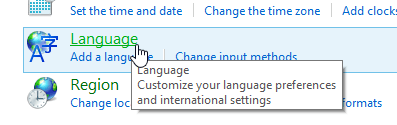
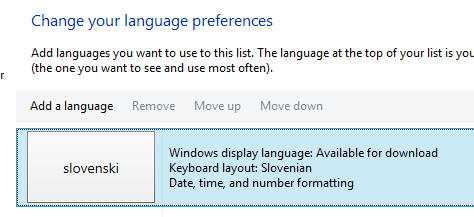
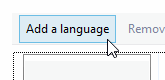
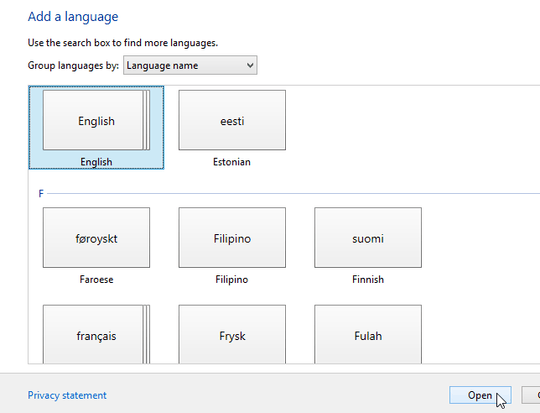
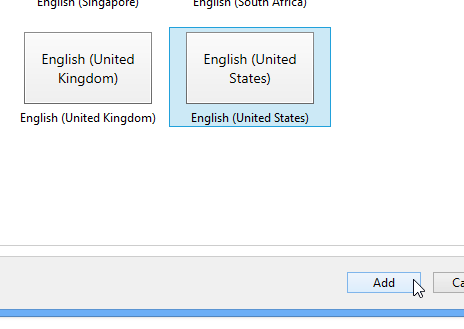

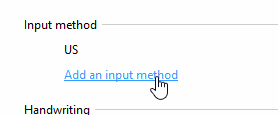
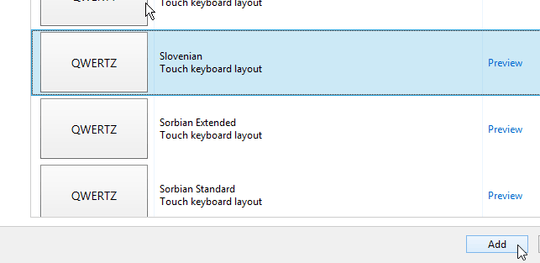
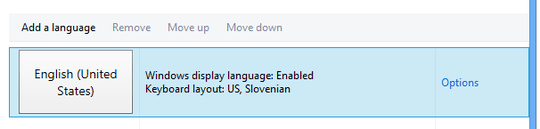
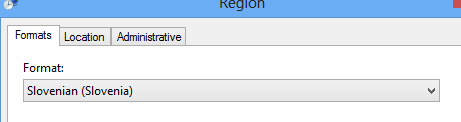
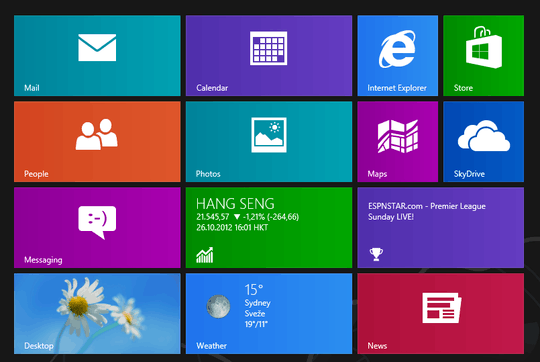
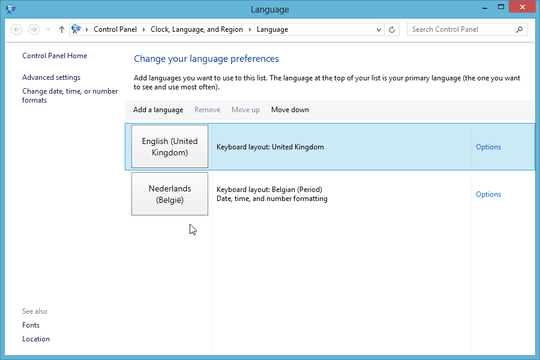
-1 for a very detailed answer :P – avirk – 2012-10-28T14:15:13.123
1What i figured out yesterday as well, nice answer. – Matsemann – 2012-10-28T14:52:09.597