22
9
I have two outputs that I'd like to use on my laptop:
- LVDS1 – 1366×768
- HDMI1 – 1920×1080
I set my monitors up like so:
xrandr --output LVDS1 --auto --output HDMI1 --auto --right-of LVDS1
This is all well and good, but my laptop sits considerably lower than my external monitor, and with the top edges of the screens being aligned, it makes the jump from one screen to the other rather unintuitive. Is there a way I can align the bottom edges instead? I thought I could use the --pos flag to do this, but I have tried and not seen any difference (perhaps I do not know how to use it properly).
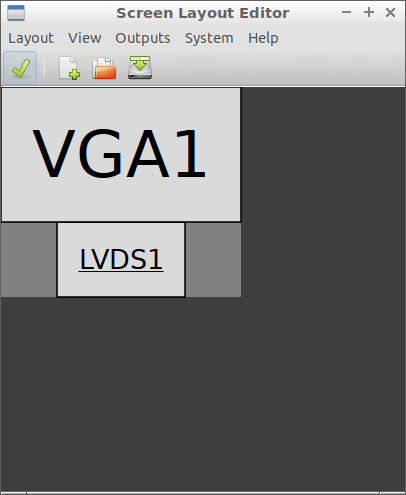
2Is there no way to do it within xrandr without using magic values? I'd like to have a script that works regardless of the resolution of the screen I plug in. If not I guess I could extract the values from xrandr's output, but that sounds a little tedious… – Khaur – 2014-07-24T11:57:50.820
Heh, figured this out right before you posted. Would you be able to explain how the --pos flag works? – elynnaie – 2012-10-08T20:11:39.020
Thanks, this makes a lot of sense! I think you want to replace 1600 with 1080 in your example, though. – elynnaie – 2012-10-09T07:37:19.173
@denaje: Fixed. – BatchyX – 2012-10-09T17:50:30.937