2
Windows (Windows 7 Ultimate 32-bit with newest updates installed) keeps showing only 5MB free of my Kingston 8GB flash-drive, but actually there is only ~4.05GB used (some kind of paradox). Here are some screenshots:
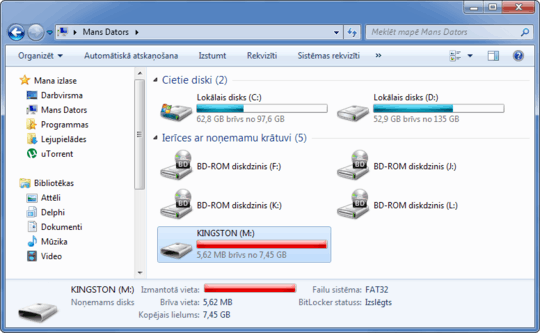
All items in the flash drive (no hidden files as you see):
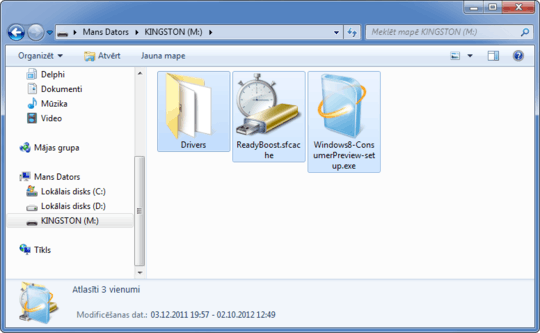
All 3 selected items (hidden and regular):
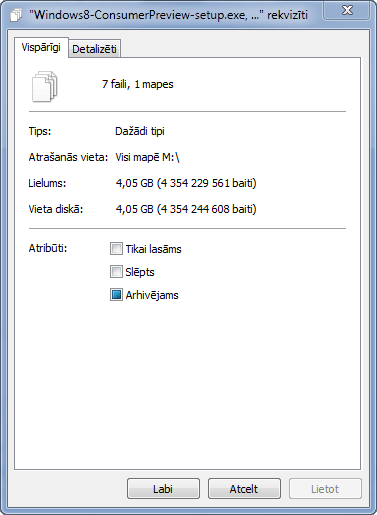

Btw I never unplug the drive because I don't need it, I use it only for ReadyBoost and I don't care how much space there is left while ReadyBoost does it's job, I am just interested in the problem or should I say "paradox"...
Edit1
After I set different cache size for ReadyBoost and it starts to do it's work, Windows reports 3.80GB free while ReadyBoost works in background applying the cache, and after ReadBoost finishes the applying process, Windows shows the wrong free space size again...
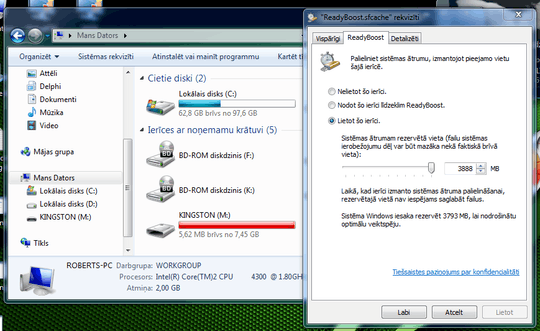

Edit2
After formatting flash drive and re-enabling the ReadyBoost everything is back to normal. So the question is closed and solved (but don't know what was the problem anyways)...
What amount of size show on other PC's or OS's? Any kind of hidden files are there/ – avirk – 2012-10-02T15:50:39.223
1Check for hidden files, save the needed data on your desktop-format the usb-copy data back to the usb – KDEx – 2012-10-02T15:54:10.680
@KDEx actually hidden files actually set to be non-hidden :D – Little Helper – 2012-10-02T16:57:17.567
@David Properties window (3-rd) is showing all three files selected – Little Helper – 2012-10-02T16:57:55.460
@avirk I can't unplug it because Windows will crash if I unplug the drive (since ReadyBoost cache is located on it:D). Btw I am sick and I can't go outside my house... – Little Helper – 2012-10-02T17:27:37.427
2If you only selected the radio button to Show hidden files, folders, and drives but left the Hide protected operating system files option checked, try unchecking the latter as well and see if any huge file (or set of files) show up that are taking up the remaining space. – Karan – 2012-10-02T17:59:48.420
@Karan Still nothing new... – Little Helper – 2012-10-02T18:53:55.587
Can you download MS SysInternals' Streams utility, open a command prompt and change to your USB drive, then run
– Karan – 2012-10-02T18:59:55.800streams -s .? See if any files have data stored in their ADS.@Roberts I've deleted my comment. I've tried this with an empty 8GB FAT32 drive just setting it as Readyboost and it looks normal. How much space is taken if you stop using the device for Readyboost? (select first option and apply) – David Marshall – 2012-10-03T16:36:58.670
@karan It can't be ADS as it's not a NTFS device. Was the device ever used with a different system from Windows 7? – David Marshall – 2012-10-03T16:40:55.687
Ah yes, I failed to see that it was formatted as FAT32. :/ – Karan – 2012-10-03T16:44:52.527
@David LOL, when I disable the ReadyBoost, the half of total space is taken (but I moved the files to local disk). I better format the drive.. – Little Helper – 2012-10-03T19:46:07.417
@David See the Edit2 – Little Helper – 2012-10-03T19:48:52.280