16
3
I have Visual Studio 2010, for instance, pinned to my taskbar. I have pinned a solution to it so I can just right-click the VS icon and then choose my solution to fire it up (e.g. from the Jumplist). However, this opens VS in non-administrator mode (which can't access the IIS metabase).
So I have to open VS first and then open my solution.
I know the pinned taskbar app shortcuts are stored at %APPDATA%\Roaming\Microsoft\Internet Explorer\Quick Launch\User Pinned\TaskBar, but what about the files that are pinned to those shortcuts?
How can I make the solution shortcut (in Jumplist), which is pinned to the VS icon, open VS in administrator mode?


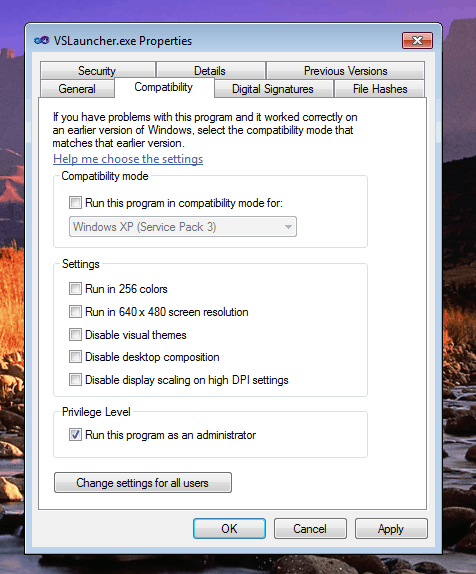
techie007: not quite - that works fine, launching the pinned SLN is what is opening VS in non-admin mode. Thanks though. – Josh M. – 2012-10-02T12:01:25.207
Can you just go to "C:\Program Files (x86)\Microsoft Visual Studio 10.0\Common7\IDE\devenv.exe" and mark it to always launch as Administrator? – Ganesh R. – 2012-10-02T12:58:39.083
@GaneshR.: I tried, but
devenv.exedoes not have a Compatibility tab. – Josh M. – 2012-10-02T13:08:29.760