18
13
When I write emails, or any text, I prefer to use single spacing; by which I mean if I press the return key, I get one apparent new-line.
If I want two new-lines, I'll press the return key twice.
Why is it that, when I reply to some emails in Outlook, the paragraph settings seem to be set to double-spacing, and when I reply to other emails, the paragraph settings are set to single spacing?
Clarification: I've just checked the Outlook options and the exact difference is that the Before and After spacing is set to Auto on some emails and 0pt on others (the "double-spacing" effect appears when the Before and After spacing is set to Auto). Please see the below screenshot for an example:
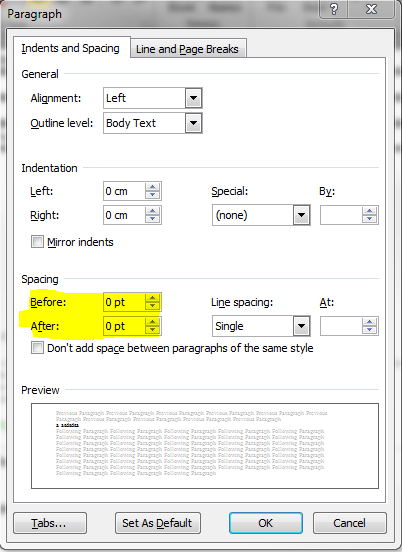
I've also just noticed that checking the Don't add space between paragraphs of the same style option has the desired effect of removing the double-spacing behaviour.
Is there a reason why, when replying to some emails, Outlook defaults to one and for some defaults to the other?
Is there any way to force Outlook to always use the same paragraph settings?
It's probably formatting your reply the same as the message you're replying to. – G-Man Says 'Reinstate Monica' – 2015-03-26T19:49:42.667