3
Something or someone had recently deleted 90% of the files on the network. The recovery was done by copying backup files from a Linux based NAS (Baffalo Terastation Pro) back into the win2k8 servers.
After the copy, I have 100++ files that gives the following error:
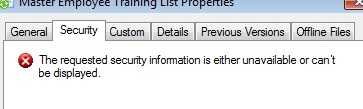
that is what appears even when accessing as domain\administrator on a windows 7 client machine. I have read information from various places such as this, but they are all looking to delete the file. In my case, I want to recover that file.
Clearly, the file is there on the server because it contributes to file item count and folder size. It is visually there in the folder as well. But when performing any action on it e.g. moving, opening, setting security information, windows reports "specified file not found".
I have tried using the property dialog, cmd prompt takeown and icacls. All give file not found error.
Is there any way I can fix this?
At the very least, I would expect to be able to use FTP to connect to the NAS and copy the files that way. – RedGrittyBrick – 2012-09-28T22:46:37.303
They are not in the NAS... not sure why. But one thing is for sure, the file cannot be copied to anywhere as it will generate the "file not found" error. The file might be a new file added after the mass copy-from-NAS. – Jake – 2012-09-28T22:52:19.780
Have you tried a
chkdsk? – Ƭᴇcʜιᴇ007 – 2012-09-28T23:12:37.920I ran
chkdskand then rebooted. Windows renamed the corrupt file, and then I was able to delete it. – JohnB – 2013-11-23T08:50:11.643