FOR USERS WITH AN ACTUAL KOREAN KEYBOARD
with HANGUL/HANJA keys
Hey, I was just trying to figure this out and I have a FAR better answer. On standard Korean keyboards there are langauge input keys to the left and right of the spacebar. The reason you can't get them to work is because you have to choose "Korean" as the default input language. Then, you can make the Hangul keys work. Don't use the clunky MS shift+ blah blah.
Steps for Win 7 - Assuming that you have installed the Korean and Chinese langauge packs already:
1) Click the Windows button and go to the main Control Panel (has 8 icons)
2) Select "Change Keyboards or other input methods" under Clock, Language, & Region.
3) Select the Keyboards and Languages Tab. Then click the "Change Keyboards" button
4) Under the General Tab, you must click "add" and select the Korean Keyboard format Office IME 2007, which was suggested as a default.
Now, if you currently have a US keyboard installed in the list, remove it. Don't worry. Korean keyboards are laid out in QWERTY format, so all the English letters are still in the same place and you can type exactly the same as on a US Keyboard, but now with the Korean/Hanja embedded characters as an option. If you leave the US keyboard in the list, you might accidentally switch and get really angry later when you can't understand why the Korean keys suddenly stop working. Save yourself the frustration and remove it from the list now. Also, if you don't have a physical Korean keyboard sitting on the desk in front of you, then this won't do anything for you and you should keep your existing keyboard setting unless you buy a sticker pack for your keys.
5) To check that you are finished with the first part, click the main Windows button on the bottom left and type "osk" in the search bar. OSK is "On Screen Keyboard". If the Hangul/Hanja Keyboard layout appears, you're in business.
6) Last step. Your web browser is stupid. You will have to click settings and within the "General" tab, choose "Languages". You must add any languages that you either want to SEE or be able to TYPE with. That means, you can't do anything properly in Korean on the Web until you have added the Korean language options in "Language Preferences". The Hanja key works, but I don't know if the browser will display Chinese material correctly without adding the Chinese languages in the browswer settings too. My language skills are limited there, so you'll have to experiment on your own.
Special note:In order to access the Hanja (Chinese characters), you must highlight the word typed in Korean and then press the Hanja key, which is to the left of the spacebar. A drop-down menu of potential Chinese characters will then be offered.
The actual Korean keyboard keys are much faster and more satisfying than dorking around with the mouse and clicking the doofy language bar settings.
Also, one final note, be sure to install all the windows updates that will appear AFTER you install language updates. They are needed architecture and updates to make the OS multilingual.
Good luck and I hope that this helps someone.
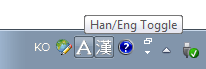 and typing Hangul (Korean) characters
and typing Hangul (Korean) characters 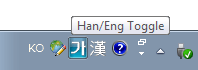 by taking my hands from the keyboard, grabbing the mouse, and clicking on the little icon shown which changes between an
by taking my hands from the keyboard, grabbing the mouse, and clicking on the little icon shown which changes between an 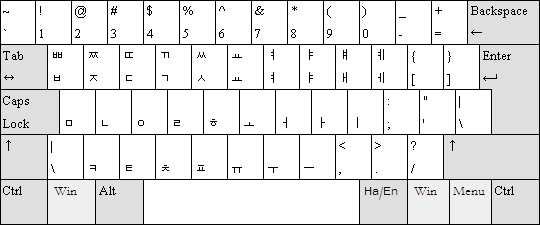
What about ctrl+shift ? – Ankit – 2012-09-25T11:52:23.063
@Lamb: No
ctrl+shiftdoes nothing. I tried all combinations of left and right keys ... – hippietrail – 2012-09-25T11:59:54.273Are you sure you didn't changed the shortcuts ?
Advance Key Settingstab (in the Text)has option for setting custom shortcut. Check there if it showsctrl+shiftor not. – Ankit – 2012-09-25T14:01:42.860I do have the setting in
Advanced Key SettingsforSwitch Input Language=Left Alt + Shiftand forSwitch Keyboard Layout=Ctrl + Shift. But it seems neither of these changes the Latin/Hangul mode.Ctrl + Shiftdoes work for another language I have installed, Georgian, which has two layouts but it does nothing for Korean. – hippietrail – 2012-09-25T15:27:09.057Its strange, I tried same set of languages on my system it works perfectly. I guess that shortcut in
Koreanis set tonone, Try using theChange Key Sequenceand change it to something likeCtrl+1. (This can work as an alternative) – Ankit – 2012-09-25T16:30:19.360Change Key Sequencelet me setCtrl+0to switch from another language to Korean but there was no change to the missing ability to switch between Latin and Hangul mode)-:– hippietrail – 2012-09-25T16:42:40.893When nothing works Autohotkey comes to rescue, you may use simple script to make any key combination you want to send any number of keystrokes to system. (It might sound a overkill but its easier than digging around to find actual problem)
– Ankit – 2012-09-25T17:43:34.410