Ansgar Wiechers solution worked perfectly.
I had Magiciso option showing up on the right click context menu.
I checked and confirmed that Magiciso was uninstalled from my computer.
I opened REGEDIT, and deleted \HKEY_CLASSES_ROOT*\shellex\ContextMenuHandlers\MAGICISO
But no difference.
I reboot my computer, but no change.
Then, I searched for any file that could be named magic, and found a .dll [windows shell extension module] name C:\Program Files (x86)\MagicISO\misosh64.dll
I tried to delete the directory C:\Program Files (x86)\MagicISO\, but got an error that the contents in the directory is used by another application/opened somewhere else.
Then I tried the steps mentioned by Ansgar Wiechers, got the Magiciso option out from the right click context menu, but no success in removing the directory.
I restarted the computer, and after loggin in, the first thing I did was to delete the directory C:\Program Files (x86)\MagicISO\, and success at last.
Thank you.
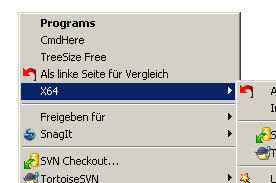
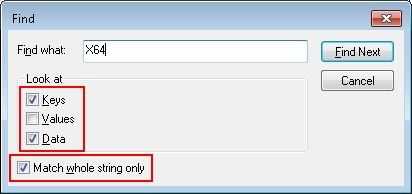
I would just reinstall windows. – Ramhound – 2012-09-24T10:54:32.900
Well, if the machine weren't my workplace computer, I'd actually do that, yes... – F.P – 2012-09-24T13:28:16.570
Where/when are you seeing the context-menu? That is, what are you right-clicking to get it? Does it happen when you right-click a drive? directory? the desktop? different types of files? – Synetech – 2012-10-01T00:02:29.790
I was going to suggest that it is from Total Commander, but that may not be the case. What is likely happening is that you have a few programs which provide both 32-bit and 64-bit shell-extensions and both are being installed. You should be able to remove one of them so that only a single copy appears.
– Synetech – 2012-10-01T00:06:57.850@FlorianPeschka, so what happened? You clicked accept but did not state whether you solved it or not. – Synetech – 2012-10-03T18:15:37.120