5
1
Sibelius' Scorch browser plugin prevents printing to files but only allows printing on paper. How does one create a PDF of the score anyway?
5
1
Sibelius' Scorch browser plugin prevents printing to files but only allows printing on paper. How does one create a PDF of the score anyway?
1
Overview Scorch checks whether the printer uses a FILE output. Thus, use printer A to print, but redirect output to printer B, which uses creates a file.
Add the following lines to the end of the file
[Printer A exact name as displayed by Windows, eg. HP LaserJet 2]
Active=1
PrintSelf=0
ActionPDF=Print;PDF
[PDF]
Active=1
Printer=HP Universal Printing PS
Change the brackets for Printer A to the exact name
4
I have no printer at home, so of course I tried to download sheets from sites using this Scorch plugin. Fortunately enough, someone specified somewhere that he was using MAC OS , he could stop the printing process, then find the job, and then take the TIF file that was sent to the printer. So I tried from Windows to print to FAX, and of course not having one for real the process of printing was halted, and I just opened the sent document as an attached TIFF file. If you need it as PDF, just convert it to PDF with a third party software you like.
File, and then Print.Fax as your printer, and click OK to print. (You must not actually have a Fax setup)New Fax window.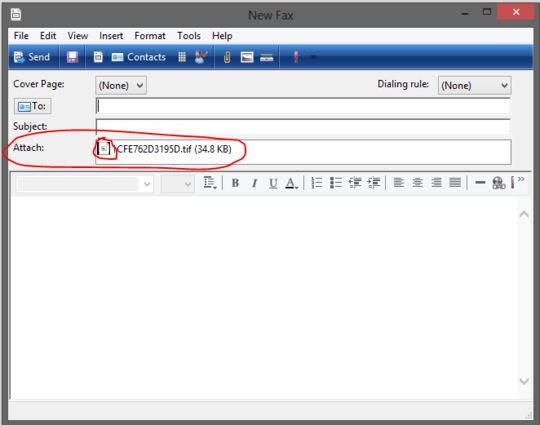
New Fax window find the attach line, it should have an entry in it with a box beside it.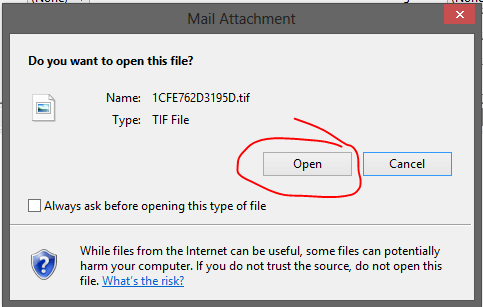
Windows Photo Viewer, and once you have the picture opened you can save it to your hard drive, in
the case of Windows Photo Viewer it would be File, and then Make a copy.PS: You can also choose in the Scorch plug-in that the printing was not successful so the file will be available for other times also! :D
1
This can't be done under the SIBELIUS SCORCH LICENSE AGREEMENT, which is bundled with the installer.
You shall not, and shall not cause or permit any third party to,
...
use the Software to create files in any format (other than temporary files created and required by your computer's operating system or web browser), including without limitation screen capture files, files generated from the Software's playback, graphics files and print files, for any purpose, except for creating MIDI files (if permitted by the Software) for private non-commercial use.
I realise my quote may also be against the license (2-2.2), but I neither use the software or have agreed to the license.
1
Use the FAX print function in windows and Irfanview.
WEB STEPS
You are now looking at an email style Fax screen. There is an attachment of a .tif file in the attachments section.
IRFANVIEW STEPS
Viola. In 30 seconds you now have a PDF of your song file.
Enjoy.
0
There is a way to do that. It works on Windows XP. I have however not been able to get it working on Windows 7 64-bit. As workaround you can use "Windows XP Mode" (virtual Windows XP system) and follow the procedure below.
NET USE LPT1 \\\computername\PDF /persistent:yesIn PDFCreator you can set a lot of settings like PDF version, protection and quality (DPI). I prefer to use 600 DPI as quality for printing.
1Please update your question to include which browser you are using and which operating system. That should get you some relevant answers – terdon – 2012-09-22T10:42:02.950
Both should be relatively irrelevant ,) – Felix – 2012-09-22T19:24:24.167
1Even if so, it still makes the question clearer. The browser is certainly relevant and, usually, so is the OS. In order to be able to check if I can help you, I had to go look up Scorch. I still don't know which browser you use. You may well have different plugins for different browsers. Finally, correctly tagging your question brings it to the attention of the people most likely to be able to answer it. Many of us watch specific tags. In any case +1 for sorting it out :). Remember to accept your answer when you can. – terdon – 2012-09-23T01:38:46.657