6
2
Background: I have a three monitor setup, but sadly one of my monitors has died (control board is probably bad). I'm using Windows 7 Home Premium 64-bit with an ATI Radeon HD 5670 card.
The third monitor has been disabled in the monitor setup for weeks now, but I still have windows that want to appear on the monitor that no longer exists. I know how to right-click on the task bar, select Move (for the programs that actually implement that context menu) and arrow-key the windows into view, but I'm really tired of having to do this for something just about every day it seems.
Is there a single Windows command/action that can instruct all off-screen Windows to reposition to the closet desktop real estate that is actually visible?

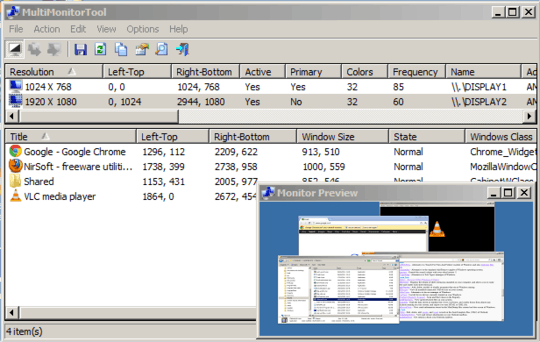
I've used this method before too, and I agree it feels like a kludge. The worst part about it (for me) is half of my windows (on the second) monitor will loose their position in a effort to recover one (or more) windows lost off the screen. – jimp – 2012-09-19T18:54:59.643