12
7
I have Windows 8 Enterprise x64. It's installed a virtual machine. After trying to update VMWare's guest extension it black screened. After resetting it, now the virtual machine won't boot. It just says "automatic repair couldn't repair your PC"
Everything I do ends with an error or it coming back to this screen. If I go to Troubleshoot > Advanced Options > Start up settings and then go to Safe Mode, all it will do is say "preparing automatic repair" and then "diagnosing your PC" and then will come straight back to the "automatic repair couldn't repair your PC" screen. It's as if it doesn't even attempt to go into safe made.
Is there anything else I can do before I reformat?
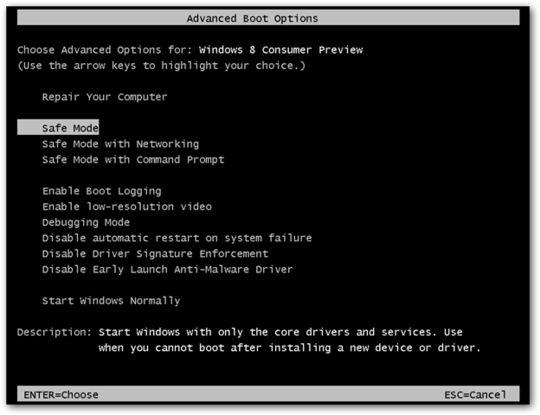

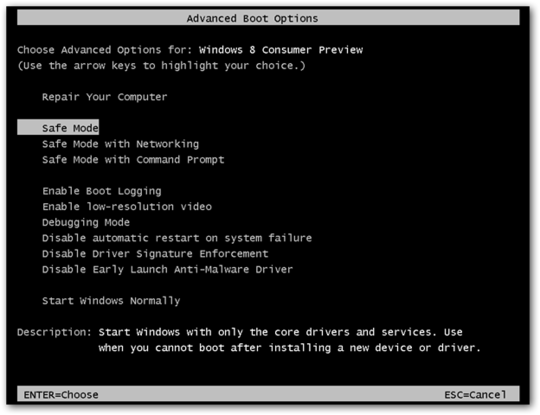
Well, since no one else has a suggestion that works, I'd say (depending on how you obtained this ISO...) to check the SHA 1 hash of the ISO to see if it is corrupted in some way - if it doesn't match up, redownload. I am sure you will be able to find the hash somewhere online. – cutrightjm – 2012-09-19T21:21:48.413
It sounds like you have tried all the normal supported methods. If Windows Repair Console is unable to repair the problem you are literaly out of options. – Ramhound – 2012-09-17T14:51:32.147
Yea, even doing a "reset PC" which sounds like a reformat won't work, nor will attempting an upgrade using the Windows 8 disk. Time to reformat I suppose – Earlz – 2012-09-17T14:55:49.537
Add Safe Mode to the initial Boot menu, it shortens the process a bit, this link is for W7 but I just tried it on W8 and works...http://www.sevenforums.com/tutorials/212392-safe-mode-add-windows-boot-manager-screen-windows-7-a.html
– Moab – 2012-09-17T20:04:26.763