23
2
I have two tables one just below another, and I can't insert a new empty line of regular text between them.
- When I hit Enter, Microsoft Word only adds a new row to the first or the second table, or to the text contained in one of the tables.
- When I try to paste, the pasted contents (text, or table) also gets inserted into one of the tables (so I even got a table in a table...).
- I've tried the "Document Outline" mode too, but to no success either.
Any ideas?
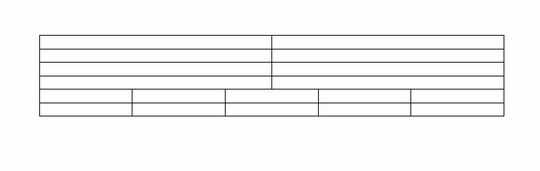
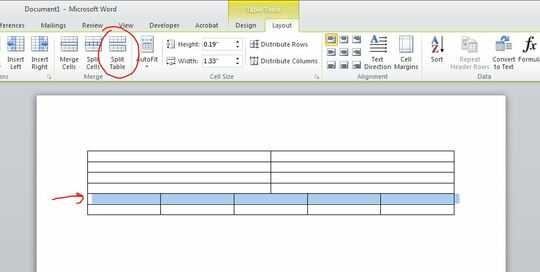

Does Shift+Enter (when the cursor is a the end of the first table) works ? – Flinth – 2012-09-14T10:04:13.690
@epingle: nope, this also gets added into one of the tables :) – akavel – 2012-09-14T10:06:07.633
You have to click outside the first table first then press End and press Enter. – Peachy – 2012-10-06T13:49:14.850