This is one post that comes up when users search for how to disable Narrator in Windows 10.
This was annoying me today. The provided solutions weren't satisfactory for me. Especially setting the debuger setting. I did a 30 second search for Narrator in the registry and very luckily found this key:
HKEY_CURRENT_USER\SOFTWARE\Microsoft\Narrator\NoRoam\WinEnterLaunchEnabled
Setting it to 0 disables the shortcut for the current user, so not in the login screen.
Save this as a .reg file:
Windows Registry Editor Version 5.00
[HKEY_CURRENT_USER\SOFTWARE\Microsoft\Narrator\NoRoam]
"WinEnterLaunchEnabled"=dword:00000000
This key doesn't seem to be present in Windows 8.1, so looks like it's only a Windows 10 addition.
Hope this helps someone though.
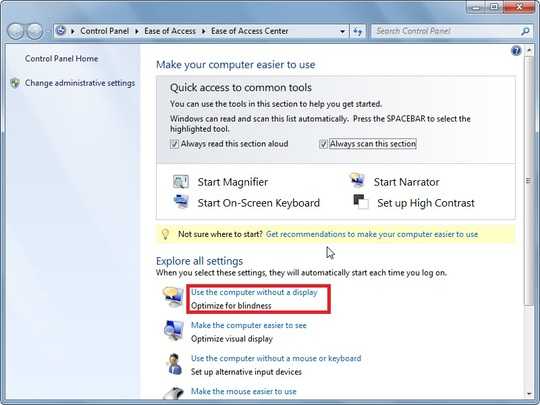
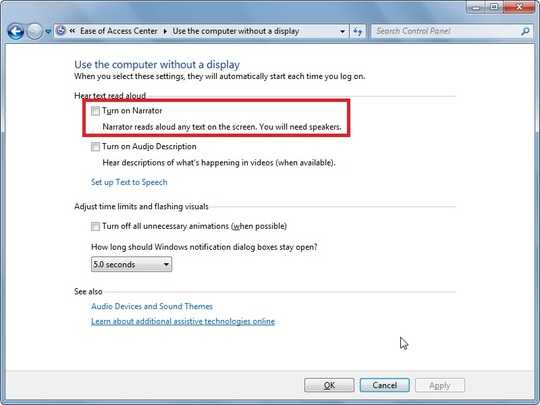
now I know why sometimes windows narrator appears when I press alt+enter to view a movie in fullscreen – phuclv – 2015-04-11T10:50:27.480
@vcsjones does the existed answer doesn't helped you? – avirk – 2012-11-26T15:55:09.570
2@avirk The bounty is "One or more of the answers is exemplary and worthy of an additional bounty." I was really happy to find this, so in 24 hours (when I can award the bounty) I'll give it to the accepted answer (which worked well enough for me). Sometimes I find an answer that is really worth more than an upvote. This is one of those times. – vcsjones – 2012-11-26T15:56:27.820