3
1
Since I'm using Windows 7 (Beta, then RC, now RTM), I have issues when I download pictures from my digital cameras. It happens with my two cameras: a Canon Powershot S2 IS and a Canon Ixus 80 IS.
When I plug a camera (any of them) into a USB port and switch it on in Play mode, the Autoplay function of Windows 7 starts with this screen:
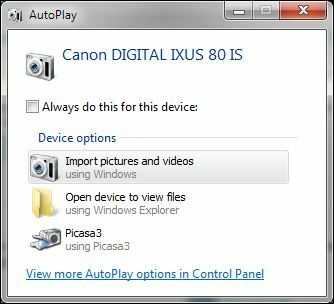
I select "Import pictures and videos" to call the native Windows 7 tool. It searches a bit for pictures to download from the camera and starts the transfer.
However, during the transfer, I often get errors like this one:
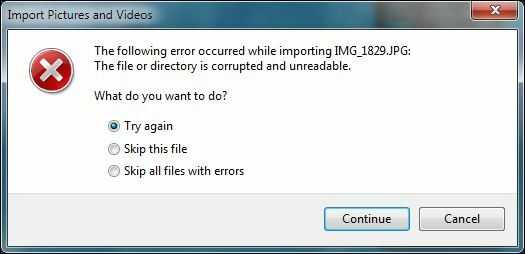
The error message is "the following error occurred while importing xxxxxx.jpg", "the file or directory is corrupted and unreadable".
If I use "Try again", it works fine the second time and the picture is retrieved correctly. It's very annoying when it happens 20 or 30 times in a 500-picture download. I cannot leave it running standalone, as I have to watch for the errors and click on "Try again".
Any idea what is causing these errors?
I tried changing the USB port (normally the cameras are connected via a USB hub but it happens also when I connect them directly to a MB USB port) and the USB cable, but no success.
I also checked the SD card by connecting them with a card reader and running a ChkDsk on them but it found no errors on the cards.
Update: No problem when I copy the pictures manually with the Windows Explorer. And no problem either when I access the card with a reader. The builtin import tool of Windows is convenient as it sorts the pictures automatically by date (1 folder per day). And this is the way I sort my pictures.
What happens if you use the 3rd option in your dialog (Picasa3)? The reason I ask is, that I have a very similar problem importing to Picasa (since using Windows 7). So far, I thought this is a Picasa bug. Maybe not. – user12889 – 2010-03-25T01:53:26.003
1do you get errors when manually copying the files via Windows Exploerer? did you try to copy from the card reader instead of the camera? – None – 2009-09-26T20:13:34.910