3
Windows Live Mail by default changes straight quotation marks (" and ') to typographic quotation marks, aka "smart quotes" (“, ”, ‘ and ’).
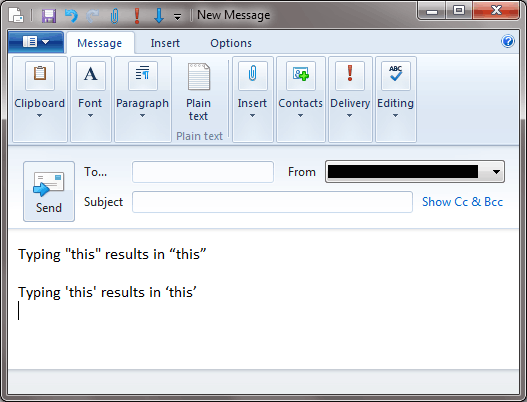
This often results in the recipient of the email seeing blank rectangles or other symbols instead of the smart quotes, due to encoding problems.
Unlike in most programs, there doesn't seem to be any built-in option to disable this, and searching online for solutions only leads to workarounds, like hitting Backspace immediately after typing a single or double quote, or switching to "Plain text" mode.
Is there any way to disable this behaviour?
After several tries, this worked like a charm. I had to figure out how to get from
HKEY_CURRENT_USERtoSoftware\Microsoft\Windows Live Mail\etc. etc. But once I did, it worked perfectly. If you clairified how to complete your # 2. instruction, more folks would be able to benefit. Thanks/Great work!!! martin – None – 2013-09-09T01:46:17.043