In regedit, there are three settings in the registry correlated to changes in the speed setting of mouse control panel:
HKEY_CURRENT_USER\Control Panel\Mouse\MouseSpeed
HKEY_CURRENT_USER\Control Panel\Mouse\MouseThreshold1
HKEY_CURRENT_USER\Control Panel\Mouse\MouseThreshold2
The MouseSpeed key maxes at 2 from control panel, and increasing this above 2 will cause the mouse to slow down, since it doesn't accept values above 2.
The mouse speed is a multiplier for MouseThreshold1 and MouseThreshold2, which correlate to acceleration.
To increase mouse sensitivity to maximum:
- Set
MouseSpeed to 2.
- Set
MouseThreshold1 to 0.
- Set
MouseThreshold2 to 0.
You may want to set MouseThreshold1 and MouseThreshold2 a little higher than 0 if your pointer becomes a little too jumpy on the screen, but make sure that MouseThreshold2 is greater or equal to MouseThreshold1, and all three of these are integer values.
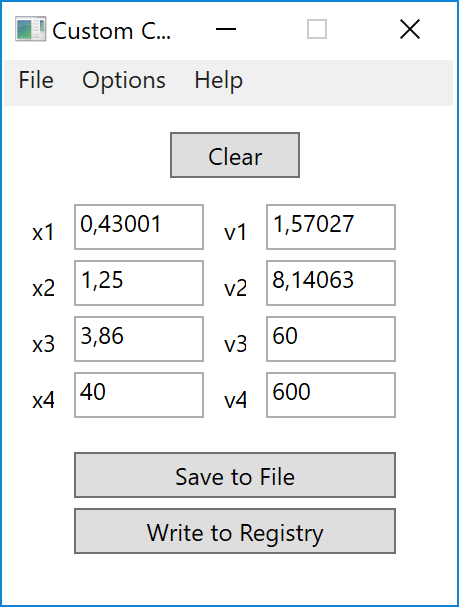

Increase pointer speed in
main.cplcontrol panel or Command:reg add "HKCU\Control Panel\Mouse" /v "MouseSensitivity" /d "20" /f– Biswapriyo – 2017-10-15T20:00:11.0801The best way to increase mouse sensitivity beyond the limits of your mouse is to buy a better mouse. Depending on your budget and needs, there are magnificent mice to be had. – harrymc – 2019-02-24T17:59:41.807