Now, I'll cut to the chase and show you how to find this log file.
I have done this with a retail Windows Vista DVD disc, just for the purpose of demonstrating this. But this should be the same even if you boot from a USB flash drive, or if you use Windows 7.
When you boot from a Windows DVD or USB you will first see a dialog where you choose language and keyboard layout. Do this step and click Next.
Then click the Install now button.
When you get to the screen where it asks you for a product key press Shift+F10 to get to the command prompt.
Your marker should be at X:\Sources> now.

To look through the folders for log files you can type dir ..\*.log /s

The file you are looking for is titled setupact.log. Can you see it in the results? It should be located at X:\Windows\panther.
To open this file in notepad without changing directory you can type notepad ..\windows\panther\setupact.log
If the file is there, which it should be, then this will open it in Notepad. Now while in Notepad, press Ctrl+F and type in callback and press Enter.
You should see several entries with this word, but the one you are interested in is titled Callback_BootEnvironmentDetect. Press Enter repeatedly until you spot it.
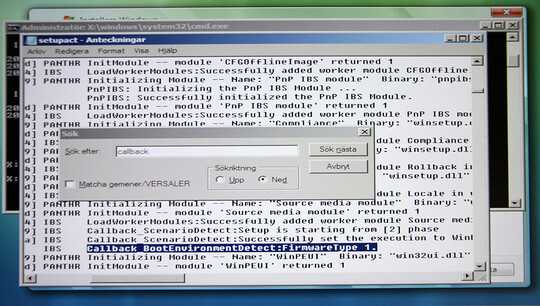
In my case, it says Callback_BootEnvironmentDetect:FirmwareType 1.
I think this is because this is on Windows Vista, and since this is a BIOS system I am guessing that Type 1 stands for BIOS. So if you would do the same with Vista on an UEFI system it would most likely say Type 2. For Windows 7 the same lines would probably just say UEFI or BIOS.
In short...
Windows Vista:
Callback_BootEnvironmentDetect:FirmwareType 1 means BIOS
Callback_BootEnvironmentDetect:FirmwareType 2 means UEFI
Windows 7:
Code:Callback_BootEnvironmentDetect: Detected boot environment: BIOS
Code:Callback_BootEnvironmentDetect: Detected boot environment: UEFI
You may also want to check out the TechNet article on how to deploy Windows 7 to UEFI-based computers.
You may have noticed that most people use EFI and UEFI interchangeably, but the UEFI is a later development and EFI is the old one. If I'm not mistaken it stands for Universal Extendable Firmware Interface. Just don't get confused by this, it usually means the same thing. It may say EFI or UEFI in your motherboard manual, and you need to have it enabled.


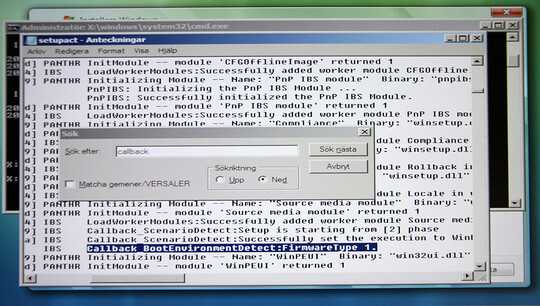
Various other methods are: https://www.youtube.com/watch?v=RZKEJ1zljmk
– Nehal J Wani – 2014-09-12T22:09:38.623One alternative is to force the mode. On most machines, hitting something like
– aalaap – 2017-08-02T16:43:13.403F12brings up a boot menu, from which you can pick if you want to boot using UEFI or "legacy". You should see a menu like this: https://www.eightforums.com/attachments/installation-setup/64172d1430474063t-uefi-settings-asus-z77-prior-clean-install-asus-boot-menu.pngAt what point do you enter the command prompt? I think you have to install it first. I think the "welcome" screen as referred to in the forum post you linked to is in fact the screen that you see after completing the installation. This is the Windows Welcome phase, as Microsoft calls it. See this link: http://support.microsoft.com/kb/927521
– Samir – 2012-08-22T09:51:27.913That makes sense. I enter the command before completing the installation. So is there any other way to identify EFI or BIOS boot ? – Duong Thang – 2012-08-22T10:21:46.680
1You don't have to install it first. I was mistaken. They are referring to the installation welcome screen, not the so called OOBE (out of box experience). So you do have to enter the command prompt before starting the installation process! I'm sorry about that. Otherwise you are wasting your time installing, without knowing if the installation will turn out the way you want it or not. – Samir – 2012-08-22T16:40:36.243