32
10
I am using Windows 8 Enterprise on my development machine. Most of the time, I need full administrator for debugging, changing system files, etc.
In Windows 7, setting UAC to "never notify" would disable any administrator prompts. In Windows 8 this is no longer the case. Even with UAC disabled I get prompted to grant programs elevated privileges.
Is there a way disable this behaviour?
Note: I am fully aware of the repercussions. I have antivirus, firewall, etc and am generally quite careful about what I download or install on my machine.

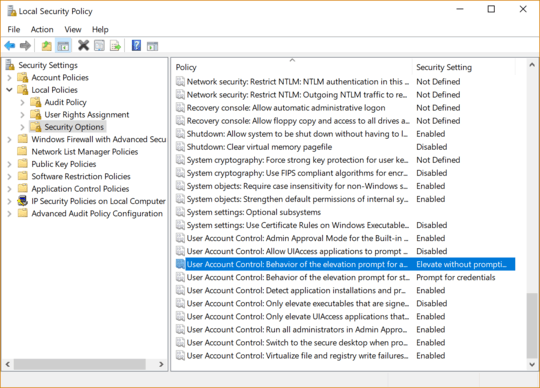
1For those that don't have Windows 8 Pro, the same config is in the registry in
HKEY_LOCAL_MACHINE\SOFTWARE\Microsoft\Windows\CurrentVersion\Policies\Systemand thenEnableLUA. Set the value to0. – gustavohenke – 2014-11-19T15:16:29.890Thanks for the tip. Got it working by setting "User Account Control: Turn on Admin Approval Mode" to
Disabled. – Arnold Zokas – 2012-08-22T11:28:41.3804Sadly this also disables the ability to launch any "Metro" App at all. – Zyumar – 2012-08-23T19:26:54.853
5Its not sad, Its a Windows feature, makes my day to disable the app model. – Moab – 2012-08-26T14:04:44.117
Anyone know/confirm if this will work on the "Home" version of Windows 8? – Ƭᴇcʜιᴇ007 – 2012-08-26T17:29:45.320
1@Arnold where did you find that setting? I could not locate that. – Charles Prakash Dasari – 2012-12-05T21:10:43.023
3Setting "User Account Control: Run all administrators in Admin approval mode." to disabled and rebooting did the trick for me. I no longer get applications complaining I should have started in admin mode or approval requests when copying files. – natli – 2013-02-25T16:22:00.937
Where did you find this? I have scoured through the control panel, yet couldn't find any link to 'Local security policy' or 'Administrative tools'. – paddotk – 2014-02-18T19:57:38.330
You should be able to find it here: Control Panel --> System and Security --> Administrative Tools --> Local Secutiry Policy. – Hornbech – 2014-03-03T13:36:12.040
@poepje You need Windows 8 Pro to find it. – Rudey – 2014-03-04T10:47:57.443
@RuudLenders That must be it then, thanks. Too bad though :p – paddotk – 2014-03-05T14:11:41.053