15
5
If I am logged into Gmail and I quit my browser, then reopen it, I expect to find that I am no longer logged in. This is the way it used to behave.
Now unless I explicitly log out, it brings me right back to my inbox.
I have not checked "stay signed in" at the Gmail login screen, and I've set Firefox to delete all cookies when I close the browser. What else do I need to do?
I'd accept a browser-based solution for this, but I'd really prefer an account setting in Gmail so that it applies to all machines and browsers that I may use.
I think this problem could be described as "how can I ensure that session cookies are deleted when the browser is closed". That would fit with the original idea of session cookies: they are for a single session.
How can I keep Gmail from maintaining my session?
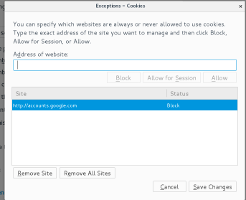
As it happens, I use Chrome and Firefox on Mac, Windows and Linux, depending on where I am. I currently care most about this behavior in Firefox for Mac. – Nathan Long – 2012-08-17T18:31:38.343
If your browser is really set to delete all cookies upon closure, then you wouldn't still be logged into Gmail after you start up again. You should probably double-check that you set this properly, and also check the Privacy -> Remove Individual Cookies dialog to see whether you have any cookies set upon startup. – jjlin – 2012-08-17T18:42:02.553
@jjlin - the settings look fine. In Firefox on Mac, I just logged into Gmail, chose 'Quit Firefox', and verified in Activity Monitor that it's no longer running. Open it back up and I'm still logged in. Under Firefox > Preferences > Privacy, I have checked "Clear history when Firefox closes." In the "Settings" next to that, both "Cookies" and "Active Logins" (which I would have thought were session cookies) are checked. – Nathan Long – 2012-08-17T19:17:55.733
When I log into Gmail there's an option to keep me logged in, just make sure it's unchecked before you submit. – martineau – 2012-08-17T19:18:17.300
@martineau - I mentioned that in the question. – Nathan Long – 2012-08-17T19:19:58.053
@jjlin - although, as it turns out, if I also check "Browsing History", it does log me out. A bit of an extreme solution, though. – Nathan Long – 2012-08-17T19:28:46.257
1
Nathan Long - You don't mention whether any of your Tabs/Windows are restored upon restart of Firefox. If they are, then the why is likely due to the design of the Session Restore feature.
– user66001 – 2013-07-15T00:07:01.083