44
17
I installed Visual Studio 2012 yesterday and during the install my path somehow got screwed up1. Since then, the icons for applications that are part of Windows are the default "unknown" icon, but other icons are fine. The applications that the shortcuts link to launch fine when the icons are clicked on.
Taskbar:
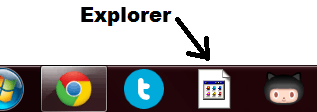
Start Menu:
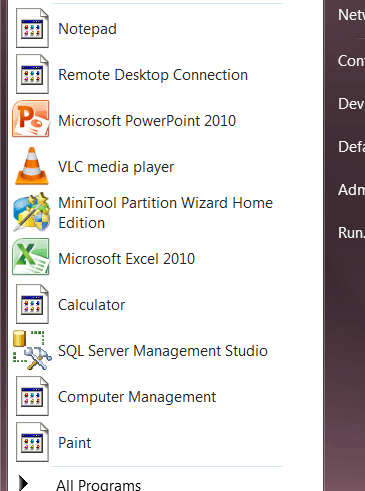
I have fixed my path, but the icons still show incorrectly.
Any ideas on how to flush what appears to be a set of cached icons?
1 Something took a path of A;B;C;D; and turned it into A;B;C;D;A;B;C;D;E;F; - duplicating a large part of it to that point that no more characters were available to type in the edit box in system properties. This had the side-effect of Windows reporting that it couldn't find %windir%.
Have you tried logging out and back in? Or restarting the computer? – Indrek – 2012-08-16T23:08:57.210
@Indrek: Yes, I've restarted several times. – adrianbanks – 2012-08-16T23:10:14.113
1Check the path for space(s) after a ; which causes everything past that point to be skipped. A path of A;B;C; D;E;F would only be seen as A;B;C. Microsoft really needs a decent editor for the path environment variable. Posting your path environment variable(s) should let others spot problems as well. – Brian – 2012-08-16T23:20:10.993
@Brian: no, there are no spaces present. – adrianbanks – 2012-08-16T23:22:16.890
Have you tried recreating the Icon cache? See Windows 7 Desktop Icons corrupt
– Ƭᴇcʜιᴇ007 – 2012-08-16T23:44:51.817I have the exact same behavior after installing VisualStudio 2012. I can recover the icons by any of the methods already mentionned (or simply by killing all Explorer instances and restarting Explorer). However, I believe there is a broader problem: all Explorer shortcuts also stop working, and it's impossible to pin Explorer to the start menu or the taskbar. Also, the PATH variable is completely messed up. Restarting fixes the issue, but after some time, the PATH and the icons are messed up again. – Daniel Gehriger – 2012-08-29T07:55:04.900