19
5
When I cut and past a single word in word 2003 using the clipboard a space is "helpfully" prepended. How/where do I tell word to stop doing that? I suppose there is a configuration option, but I can't seem to find it.
Here's what I see:
- open word for windows 2003 to a new, empty document
- type: 'Peter Pan'
- select Peter
- copy to clipboard
- move cursor directly behind 'Pan'
- paste from clipboard.
The line now contains 'Peter Pan Peter', I expected it to contain 'Peter PanPeter'
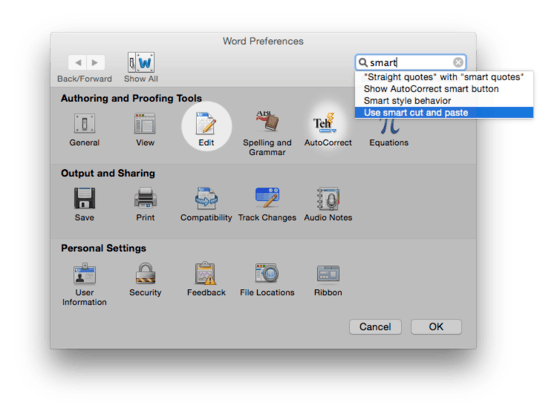
Double clicking a word selects the whole word, I'm not 100% sure but I strongly believe it doesn't select the "helpful space" then. Worth a try. – Bazzz – 2012-08-15T10:54:59.297
@Bazz: The 'helpful' space isn't in the clipboard, it gets added when pasting into word. Setting word's options - as the article Mario suggested I read suggests- prevents the insertion of that unwanted space char. – lexu – 2012-08-22T05:37:03.250