4
1
For some reason after I've installed Google Chrome the Google Chrome icons were not visible. I even reinstalled it and the same happens.
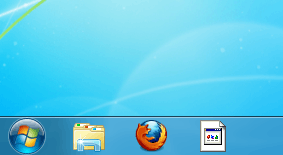

How can I fix this problem? I also posted on Chromium issues back in July but got no reply.
4
1
For some reason after I've installed Google Chrome the Google Chrome icons were not visible. I even reinstalled it and the same happens.
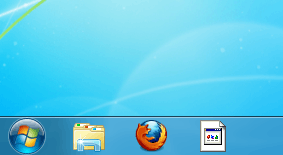

How can I fix this problem? I also posted on Chromium issues back in July but got no reply.
5
The missing Google Chrome icon is a common issue, but I couldn't find any clear solutions for this problem. I found several methods that have worked for some people, and so I suggest you to try them. Even though I can't guarantee it will work, it's worth giving a shot:
Do you mean Internet Explorer and not Windows Explorer in your first bullet point? But the second suggestion worked for me. Thanks. – orange – 2012-08-11T21:33:14.980
Yes, that's what I meant. Glad I could help. – amiregelz – 2012-08-11T22:14:32.247
6
I fixed this issue by doing the following:
Unpin the item from your taskbar and check the shortcut in the 'Google Chrome' folder in start menu. If you have the same issue as me, the start menu icon will also be broken.
To fix this, right click the shortcut and selected properties. Then click 'Change Icon...' and select the chrome icon. Click 'OK' and then 'OK' again. Provide administrator details if asked.
Then simply right click on the fixed shortcut and select 'Pin to Taskbar'.
2
Run Task Manager
type
cd %userprofile%\appdata\local
type
del iconcache.db /a
type
exit
Back in Task Manager
Didn't work for me. But ironically, it's only the small icon that's missing. The medium size still works. (Win 10 btw) – Mark A. Donohoe – 2015-10-28T16:43:06.513
This thing worked. btw what does /a do in del? – Roshana Pitigala – 2020-01-04T14:23:48.970
try cleaning your registry. – Deb – 2012-08-11T14:42:41.993
Can you give a more detail answer on how exactly I should "clean" it please? – orange – 2012-08-11T16:06:29.533