61
21
I want to disable a Windows service but I don't want to:
- Open the "Services" management console
- Scroll to the name of the service
- Right-click Properties (or double-click)
- Change the Startup Type: to disabled
- Apply
- Click "Stop"
I don't want to remove a Windows service but instead, just disable it.
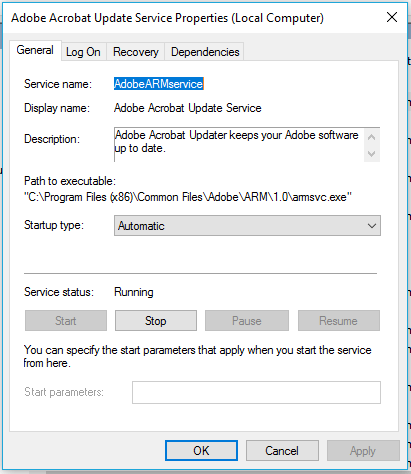
1
services.msc, type the name of the service, hit right click menu key, hit key to select stop, hit enter. – Tamara Wijsman – 2012-08-10T15:04:45.0076Not a duplicate as OP intends to stop and disable automatic start – Alfabravo – 2012-08-10T15:06:15.473
2@TomWijsman usually one means no mouse when specifying "command line" therefore navigating the GUI from the keyboard doesn't answer my question – Kevin Driedger – 2012-08-15T19:12:02.733
1@KevinDriedger: I have suggesting a way to shorten the steps, takes less keys than the answers. – Tamara Wijsman – 2012-08-15T19:29:53.903