9
1
I'm trying to share my "Projects" drive (F DRIVE) with the rest of my network so I can access it from my new Laptop. Upon attempting to do so, however; I received the following popup:
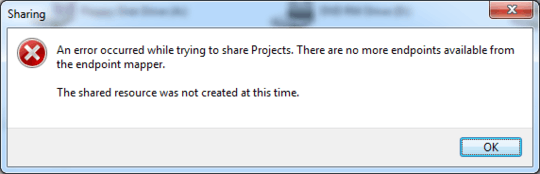
I've tried sharing other directories to no avail (same issue). This is a relatively recent issue because I already had several folders shared that I unshared and now can't reshare (sigh...).
I've read several things online making sure that certain services are running.
This is what I've come up with:
The service Function Discovery Resource Publication is not running and upon attempting to start it, I get an "Access Is Denied" error.
My computer was recently temporarily connected to a Domain Controller and I'm not sure if I was able to share folders since (not sure if I've been successful since).
I've already run the "sfc /scannow" command and I would prefer not doing it again. Yes, it found issues and fixed many of them (many of which I didn't really want fixed...).\
I'm willing to generate more information for you by requests in the comments. Feel free to ask just about anything.
1
File/Print Sharing is actually fairly complex and has many points of failure. I recently wrote a comprehensive article on problems with File/Print Sharing and getting it to work. Take a gander and see if it can help you get up and running.
– Synetech – 2012-08-09T01:31:22.023