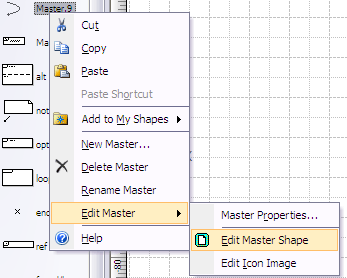5
1
Every time I drop a shape into my diagram in Visio, the shape is created with Text and Height properties set as protected. Since I always have to change the text of the shape, I have to perform couple of extra clicks and disable the text protection, and this gets infuriatingly annoying because of the number of new shapes I'm adding to each sheet and diagram.
What should I change so that the shapes are created with at least the text protection property disabled? Note that I'm using custom stencils.