If your problem is (was) that the IP address would flip back and forth between the old and new one, then one way to prevent the flip on your computer is to setup the IP address in your /etc/hosts file.
That file has a list of IP and corresponding names. For example:
8.8.8.8 example.com
I often do that when I switch my DNS IP addresses since I usually have the caches setup for at least 1h and often 1 day (My IPs change rarely).
You can do the exact same thing under MS-Windows. The min problem is to find the /etc/hosts file. It's actually buried within the C:\Windows\system32\drivers directory (that directory changed slightly between versions of Windows, I think, but it's there at least in Win8 and Win10).
For a browser to pick up the new address, you may have to restart it. Browsers may also have caches as pointed out by @BaldockJa's answer.
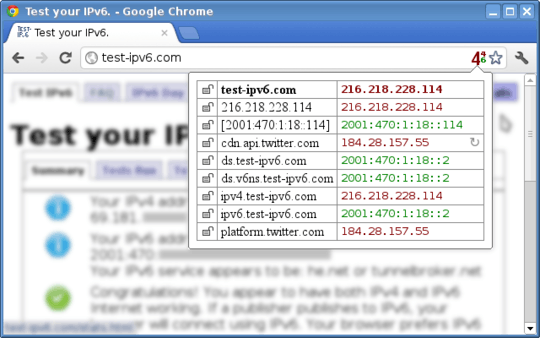
1
Ans here: https://superuser.com/a/1254200/78897
– Pacerier – 2017-09-27T17:53:30.130