8
I have recurring BSODs that really have me scratching my head. Here's a look at the errors:
MEMORY_MANAGEMENT 0x1A (ntoskrnl.exe) - I've seen this 9 times since April 2012
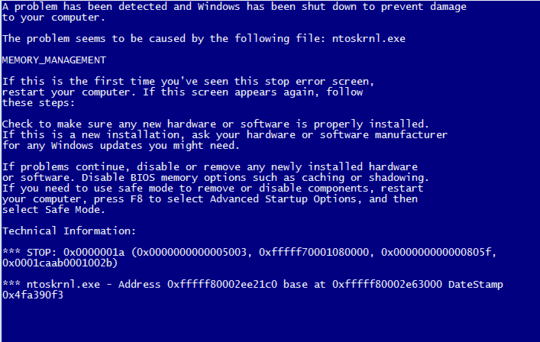
NTFS_FILE_SYSTEM 0x24 (Ntfs.sys) - this one's new, happend 4 days ago
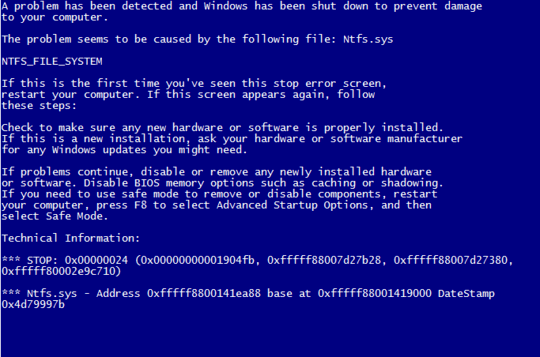
BAD_POOL_HEADER 0x19 (win32k.sys) - also new, happened 7 days ago
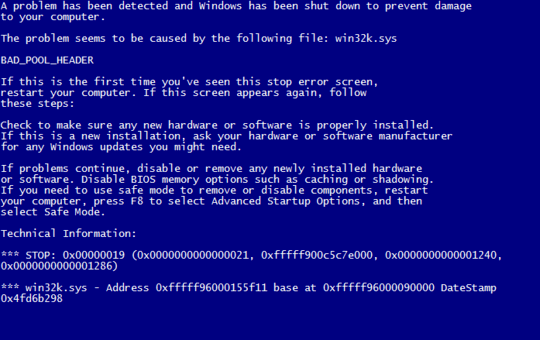
My system specs:
- Intel Core i5 2500K @ 3.30GHz
- ASUS Sabertooth P67 Motherboard (Rev 2) * RMA'd my Rev 1 due to recall
- 16GB (4 x 4GB) Kingston HyperX 1600 MHz DDR3 RAM
- 2 x 640GB Western Digital Caviar Black 64MB SATA HDD
- EVGA NVIDIA GeForce GTS450 1GB PCI-E 2.0 Graphics Card
I've got Windows 7 Home Premium and it's completely patched. I'm also running Microsoft Security Essentials, which is up-to-date and always present.
I've run MemTest86+ from a USB drive for up to nine hours, giving my RAM a total of 6 passes, and it didn't detect a single error. I've used chkdsk in Windows 7 to scan the C:/ drive on boot (twice) and it found no problems.
How can I find out what's causing all these blue screens?
Something like this is always going to be difficult to track down so I would recommend you try the most obvious things. Firstly, try updating any drivers you can and disable non-essential hardware. Secondly, I suggest you switch to a different antivirus product, partly to be sure that a virus is not causing the problem and also because bugs in antivirus programs can sometimes cause a BSOD. Thirdly, I would try using the system file checker to verify system files (see http://pcsupport.about.com/od/toolsofthetrade/ht/sfc-scannow.htm).
– James P – 2012-07-23T16:14:44.477In fact it might also be worth using a bootable antivirus CD to be absolutely sure that malware is not causing this. I would also say that it's worth running chkdsk on your system drive because it sounds like the file system driver may have been affected by the memory corruption at some point. – James P – 2012-07-23T16:17:11.963