50
17
Is there a Windows 7 Explorer keyboard shortcut to set focus to files/folders/content area (depicted below)?
This has bothered me for so long... I want to set my explorer window's focus to the files pane (shown below). What's the most efficient way to do that with a keyboard?
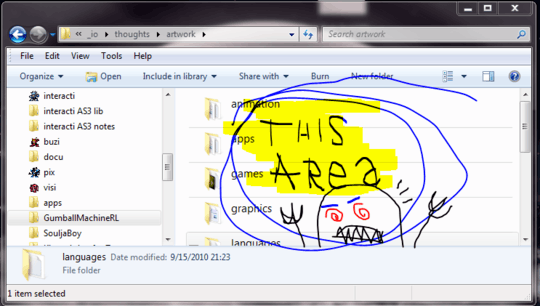
Here's what I've been doing:
- Tab / Shift+Tab to move focus through interactive window elements until it looks like a selection rectangle appears over one of the files in my window.
- Alt+V, Alt+D to change appearance setting of a folder contents' icons. Doesn't always work, depending on what's selected at the time.
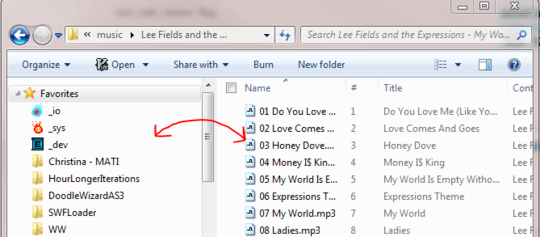
5The Easiest way is to open an explorer window and press
SPACEbar on keyboard. Works fine on Windows7. SoWin+E-->SPACE– mnmnc – 2016-03-17T13:23:29.117Now tell me how you really feel... – Leo – 2016-05-29T20:51:37.577
+1 for the artwork :)) – sunny moon – 2019-08-24T09:37:59.393