The hack in accepted Answer is no longer available for download.
In spite of many other video media players I have tried, I like how WMC PVR features work... like record the next episodes with many criteria for auto-delete...
Your best bet is to use the Resource Hacker tool.
Open Microsoft.MediaCenter.Shell.dll in your resource editor (prefix Microsoft is truncated in older x32 versions) and browse to ...
HTML > ... EPG.MCML file. Inside search for key words in the following lines and edit the values as described:
Name=”InitialGridPosition” Left=”FilterButton,1,1″ Right=”Parent,1,-53″ Top=”FilterButton,0, –44
Name=”InitialGridPosition” Left=”FilterButton,1,1″ Right=”Parent,1,-53″ Top=”FilterButton,0, -134
Set Target=”[FilterButtonLayout.Bottom.Offset]” Value=“493”
Set Target=”[FilterButtonLayout.Bottom.Offset]” Value=“580”
Set Target=”[Table.VisibleRowCapacity]” Value=“7”
Set Target=”[Table.VisibleRowCapacity]” Value=“11”
Font FontName=”global://comm:LightFontFace” FontSize=“48”
Font FontName=”global://comm:LightFontFace” FontSize=“0”
SAVE FILE
Then open WMC
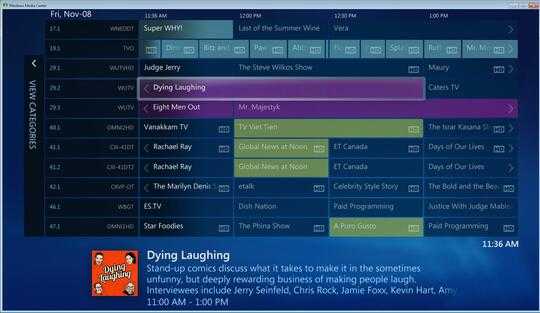
Open Resource Hacker> Open File> C:\Windows\ehome\Microsoft.MediaCenter.Shell.dll
Make above edits and If you want to make font smaller Search Font > change size to 10 or whatever F3 (repeat)
... until prompted to Compile (yes)> tab to left column and repeat...(search ..."font" ..edit value F3 ...etc.
There are dozens of locations in many HTML files.
When searching beyond one HTML file to the next , after an edit you may be prompted to Compile text bu then F3 stops working until you ^f find text again then F3.... It's not very elegant code.
Then Press SAVE Icon.
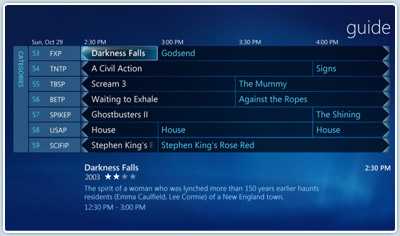
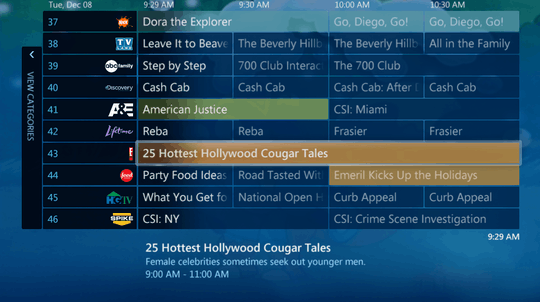
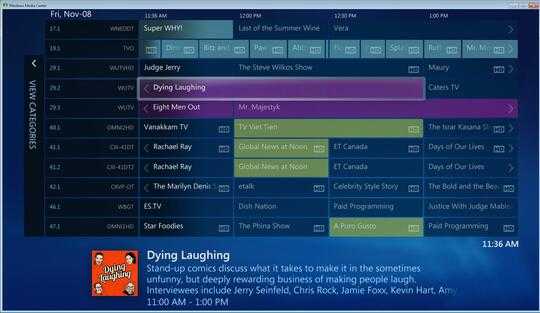
Does exactly what it says on the tin! Thanks. – Kez – 2009-12-09T21:14:21.267