4
0
The problem
I use Photoshop and have a font (for a logotype) that have very sharp edges. I want to in a simple way round all corners on that font to a radius I set.
I know I can use curves on every corner on every letter but that takes a lot of time.
What I have done so far
I have converted the font to a vector shape.
The solution - maybe
I'm guessings
- I can fix it with some action?
- Maybe I can use a cutter shape in some way?
- If nothing else works maybe I have to create a pixel flat image, round the corners and then convert it back again?
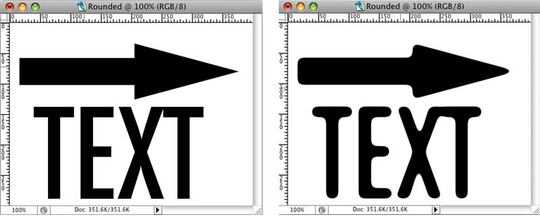
Should the result be vector-based or can it be rasterized? – slhck – 2012-06-09T19:43:03.737
It's going to be a vector. – Jens Törnell – 2012-06-10T13:39:03.780