33
12
I am running VMware Workstation on a Linux box.
When I power on a centOS (Linux) virtual machine I cannot get mouse or keyboard control of the machine. I suspect that it has something to do with the error message:
You do not have VMware Tools installed in this guest. Chose "Install VMware Tools" from the VM menu.
If I click on that menu option it inserts a virtual cd with drivers etc. This does not help me since I don't have keyboard or mouse control over the machine.
I was thinking that if I could figure out the IP address or hostname I could use any number of protocols to get into the machine (SSH comes to mind).
How can I get the IP address or hostname of this machine?
Note: I did not create this machine. A coworker created it who is no longer with the company. Would save me a lot of time if I could get into the machine. I have login credentials so that won't be a problem.
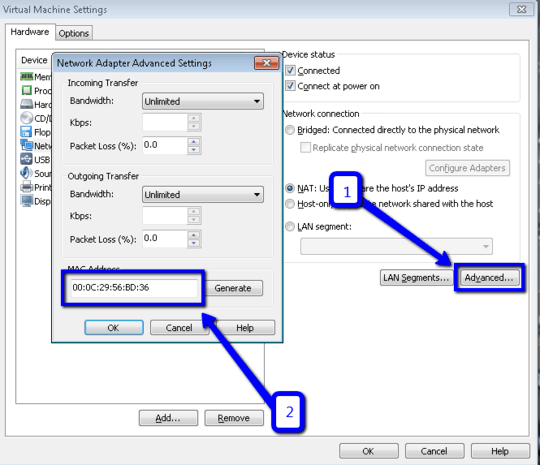
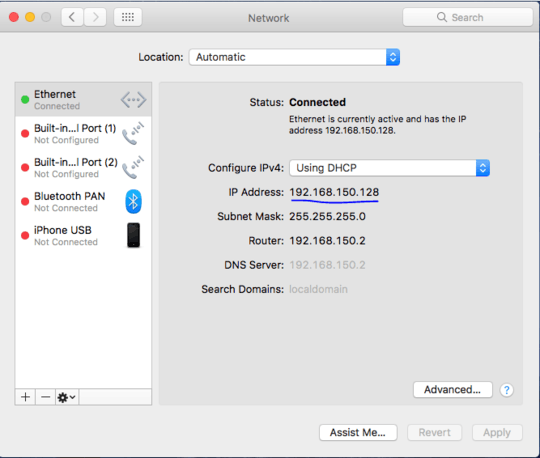

VMware Tools only gives you enhanced mouse integration (among other things); for example, the mouse no longer gets trapped in the VM window, forcing you to manually release it. Without the Tools, the VM should still be able to capture the keyboard and mouse, by clicking on/in the window and typing. There are icons in the bottom right of the host window that show the capture state. – Ken – 2012-06-08T01:04:47.963
@Ken That was my understanding as well. Unfortunately this does not appear to be the case with this vm. – sixtyfootersdude – 2012-06-08T11:38:03.983