13
4
Problem
My Dropbox context menu is missing in OS X Snow Leopard (10.6.8). While the Dropbox service runs normally, Finder doesn't show the icons and also doesn't give me the ability to browse files on the website or copy the public link.
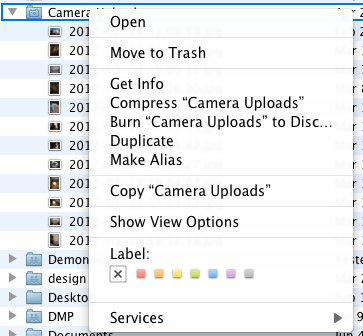
What I've tried
- Removed
~/.dropboxand~/Dropbox/.dropbox.cache - Reinstalled Dropbox.app (both 1.4.7 stable and 1.5.0 experimental), went through the setup again
- Restarted Finder
- Logged out and back in
- Removed
/Library/DropboxHelperToolsentirely, upon which the installer required me to enter the password and recreated the folder Manually run
/Library/DropboxHelperTools/DropboxHelperInstaller, results in this console output (also withsudo):<pid>28642</pid> usage <failure> 22I know now that Dropbox hacks the Finder to insert these icons and context menu items, based on the
FinderLoadBundlearchitecture (similar to this), but manually running the executables insideFinderLoadBundle.tgzunder Dropbox.app » Contents » Resources doesn't do anything either.
All of these I've done over and over again, in random permutations.
I've made sure that
- Dropbox appears in the Login Items under my Account (and I've never touched that)
- Folder Actions Setup is enabled under Keyboard Shortcuts » Services.
- Everything works fine on a newly created user account.
In any case, I can't get the icons or the menu to appear.
No problem, hope someones comes along with a proper answer. – Hassan – 2012-06-09T22:27:35.743
If you create a new account on your Mac and log into that, can you get it working there? – Spiff – 2012-06-10T00:51:44.690
Unfortunately, yes, @Spiff. I have no idea what I did to Finder though that makes it refuse to add these icons. – slhck – 2012-06-10T07:08:15.733