29
13
When I log into Ubuntu, I am prompted every time to:
Enter Password for Default Keyring to Unlock
I want to avoid this step since I am the only person using this machine and I see no reason to have any password protection.
Is there an easy way to turn this off so I can turn the computer on and get to the desktop without having to enter any passwords, just as I do on my Windows machine?
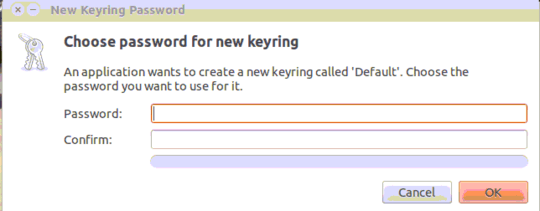
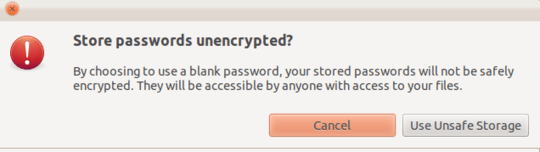
2It's worth noting that in some installs, it's no longer at System->Preferences, but at Applications->Accessories. Alternatively, you could just run the command
seahorsefrom Alt+F2 or the terminal. – Shane – 2010-09-04T22:49:06.003I think there are a few bugs in this part of Gnome, especially when you wake up from hibernation. However they are pretty hard to corner. – Peltier – 2009-09-18T08:56:37.680