5
3
Is there a way to set a Windows system to lock (as if Win+L had been pressed) an idle session without using a screen saver?
I'm looking for answers compatible with Windows XP and above. I'd rather not use Task Scheduler if there is a local group policy or other setting that can be used instead.
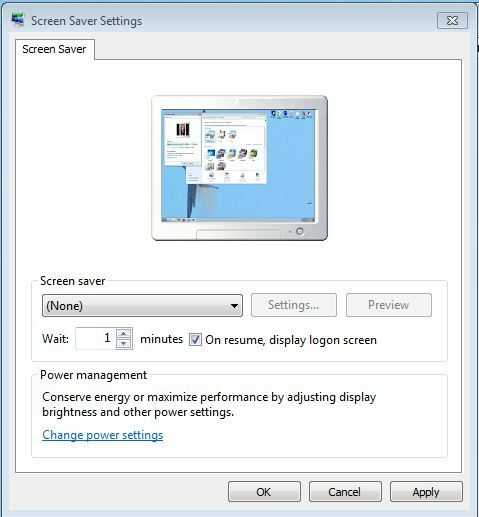
He specifically asked for a solution without screen savers. Otherwise: http://superuser.com/questions/167054/lock-your-computer-after-5-minutes-of-inactivity
– Der Hochstapler – 2012-05-24T16:45:01.6032This doesn't use screensaver (notice None selected). It doesn't say not to use the interface which invokes it. Yes that answer is similar, but not the same. Mine specifically does not use a screensaver. – CharlieRB – 2012-05-24T16:51:34.823
1You're right. Sorry, my mistake. – Der Hochstapler – 2012-05-24T16:51:57.710
2@OliverSalzburg While this does use the "screen saver" function, it does not use an actual screensaver. Absent any other solution that doesn't require a scheduled task, I'm inclined to go in this direction. I didn't know that the "display logon screen" option was available with the "None" option selected. – Iszi – 2012-05-24T16:52:16.320
This works, but I've not had it working before even though I had the relevant settings set. I had to unset, Apply and set, Apply the settings again to get it to work. Or I haven't noticed it before. BTW, the screen goes black for about 2 seconds before the lock screen is shown. Again BTW, this is a Windows 7 and above feature. Windows Vista and below still requires a screensaver to be set. You can use the "Blank" screensaver if nothing fancy is desired. – ADTC – 2014-06-10T08:57:28.117