9
Mac OSX integrates dictionary to find out the meaning of a word almost in any application by opening the contextual menu associated to a word. That is a nice feature but it can become quite annoying especially on Chrome. Here is an illustration (French version):
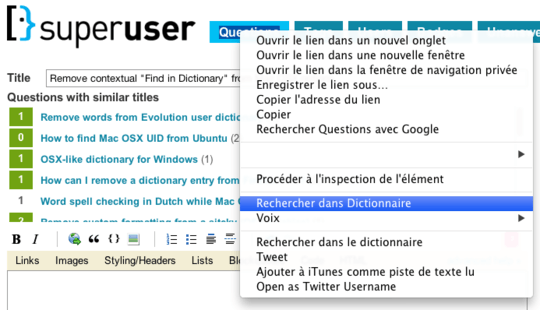
So when you extensively use the very handy Inspect Element to access Chrome Dev application, it is quite annoying to inadvertently hit the "Find in Dictionary" instead.
Now, I am wondering if it is possible by some way to remove the dictionary entry in the contextual menu (as you can see in the picture I even have the entry twice by mingling with some dark options, now I'm stuck with both!)
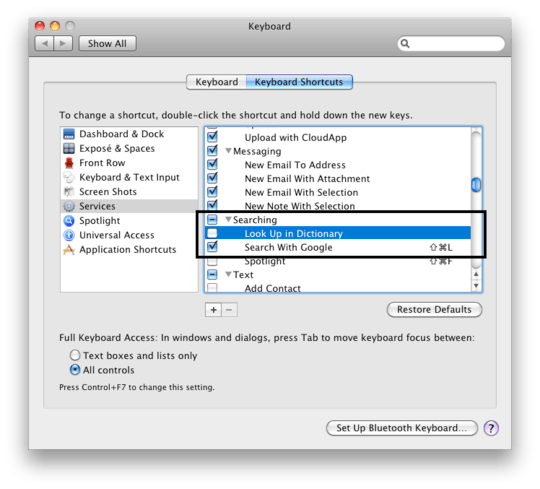
1Nice catch, I have indeed been able to remove the second "Dictionary" entry. I'm sorry to hear that the first one is hardcoded but thank for looking. Maybe in some distant future that will change. – Nielluin – 2012-05-22T10:16:09.390