6
3
My searching has only shown me how to change various shortcuts for Windows Explorer to open specific locations. While learning the command line options for explorer.exe is beneficial,
I'm trying to change where Windows Explorer opens when opening it by hitting Windows + E (the shortcut)-
This Super User question was particularly informative on the subject, but again - for shortcuts, not when using the global hotkey.
Why do I want this? Windows + E is by far my favorite; why to open Window's explorer? But, most of the time I want to see my userdir. Also, I detest the favorites, libraries, and desktop/user directory shown (Why? because they don't represent the filesystem), it should only be computer/* <- This I've done. I want Windows + E to open to be {install_drive}/users/{user}, e.g. c:/users/payo.
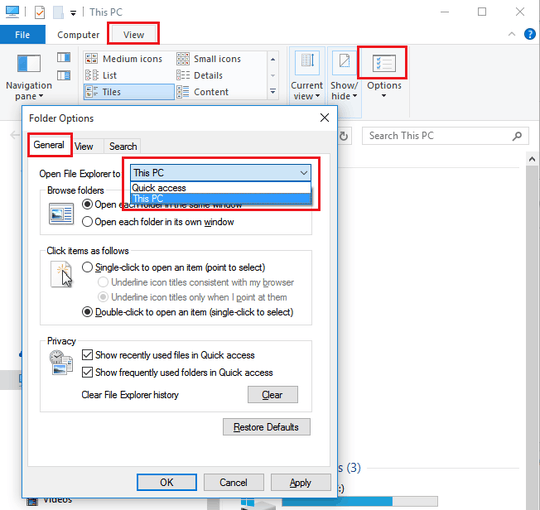
Using the registry. How to Change WinKey + E Shortcut Target in Windows 10?
– w32sh – 2016-12-26T04:01:32.893Why not run a cmd file, like a batch file? – Marty Fried – 2012-05-06T20:50:34.913
Why would you want to do this? – cutrightjm – 2012-05-06T20:55:31.660
@MartyFried you mean, to remap win+r to my own path? Do you have a solution for that? – payo – 2012-05-06T21:08:31.537
@ekaj because I prefer it go to my custom path, it seems like something I should be able to do. Should I concoct a more legitimate justification that this for my question than simply, "because i want to, that's why"? – payo – 2012-05-06T21:10:05.483
@MartyFried I had a typo, which may have confused everyone, I meant win+e, not win+r – payo – 2012-05-06T21:12:29.473
Oh, ok, sorry I couldn't help. @ikaj, really? To map a command to run explorer with a path, like what he asked for, I thought at the time. Don't you know how to use them? – Marty Fried – 2012-05-06T23:42:33.263