2
How can I delete all cookies for a domain in Google Chrome? I have this view:
But I can't select all cookies and click Delete, and there's no "Delete all cookies" button. I am forced to click each one, then press the Delete button, and the rows are small.
Am I missing an easier way?
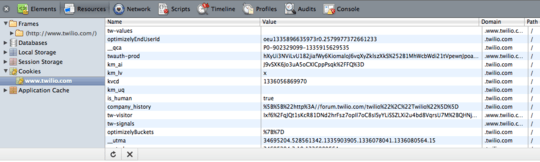 click to enlarge
click to enlarge
1have you tried ctrl+a then delete? – 0sh – 2012-05-03T21:58:17.713
@0sh doesn't work – None – 2012-12-03T16:06:23.047