3
After turning on my desktop one day, I found that my CPU usage was maxed out at 100%, with most of that going to hardware "Interrupts":
I tried to enable/disable all my devices one by one through the device manager, and found that I could get the CPU usage used by the Interrupts down to 50% by disabling all devices labelled "USB Host Controller" (except the ones for the mouse/keyboard). I found that I also got 10-20% more from disabling "High Definition Audio Controller".
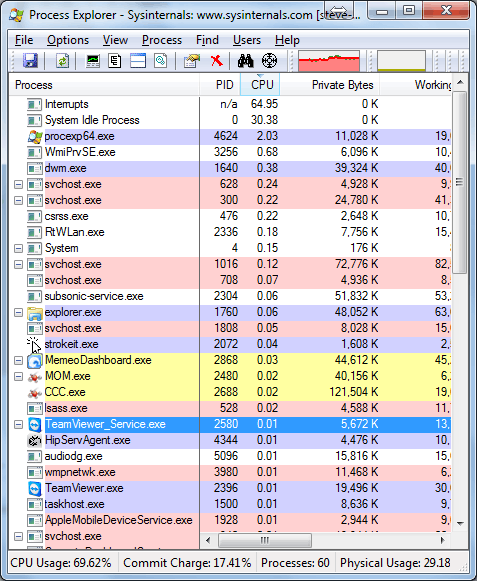
Following the tutorial at: http://www.msfn.org/board/topic/140263-how-to-get-the-cause-of-high-cpu-usage-by-dpc-interrupt/
Led me to similar conclusions (that is, that the culprit is mostly "USB Host Controller"):

I've tried updating my asus motherboard driver and my video card driver. This is on Windows 7 64 bit.
I've spent hours trying to figure this out and I'm running out of ideas short of formatting (which might still not fix it!).
Can you post screen scap of your Task manager ,showing process running tab ? – Desingh – 2012-04-08T05:41:43.797
Ok, I've added screen shot of task manager – Steve Vermeulen – 2012-04-08T13:22:26.757
I had this exact issue (usbport.sys HDAudBus.sys interupts) on a PC, never did figure it out. Assumed it was a driver conflict that could not be sorted out, tried everything, XP had no issues on my hardware, only W7....http://www.msfn.org/board/topic/140263-how-to-get-the-cause-of-high-cpu-usage-by-dpc-interrupt/page__view__findpost__p__920682
– Moab – 2012-04-08T15:09:32.257