I occasionally work with Lightroom on an 8GB MacBook Pro with an SSD. I used it on a 5200 rpm HDD before and I have to say: I didn't really see much of a difference in performance.
Rendering previews
The thing is: Lightroom needs quite a bit of processing time from the CPU and the hard drive to render the initial previews (as defined in your Catalog settings), but after that, it's mostly showing you this preview. So, the initial preview rendering might be a little faster, but after that, the HDD/SSD won't make a huge difference.
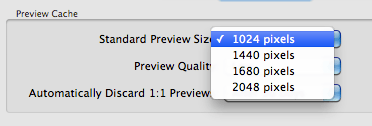
Rendering effects
Most of the performance is lost when applying anything you set in Develop. That's why a speedy CPU will actually help most. Getting more RAM means you'll have a larger cache for already rendered previews.
So where's the bottleneck?
In fact, I work off really slow network shares from my NAS most of the time. I don't have the impression Lightroom is that slow, even though the files are read through a weak WiFi link. Since the image previews are stored in your Catalog, they're on your local disk anyway. Getting an external HDD won't let you store the previews there (unless you move the Catalog), and you'd need to connect it through Firewire 800 to maintain good speed.
So therefore, given the choice, I'd go for more RAM. See if that helps.
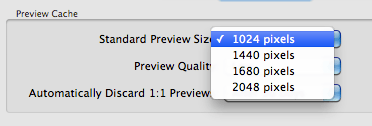
Without a doubt, an SSD will provide better performance - IMHO – Fergus – 2012-04-07T21:01:20.623
The question is, would it work as an external? So I don't have to risk breaking the screen? – Joseph – 2012-04-07T21:04:10.113