11
8
I just installed gVim, and tried using the usual "vim myfile.java" technique that usually works for linux to open up a file and edit it. But unfortunately, this doesn't seem to work. I've also tried "gvim myfile.java", but that doesn't work either.
Does anyone know how to open up vim (and use it like you do in linux) using Windows Powershell, or some other technique?
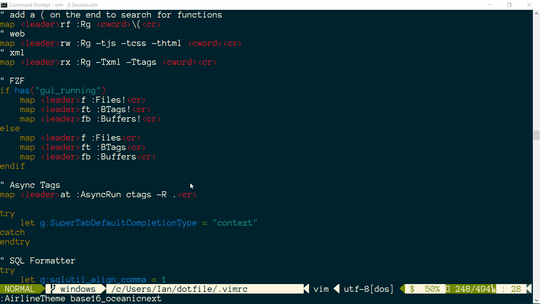
1Maybe you could describe which install you used, as Vim has several for Windows. That would aid in getting to an answer. – pottsdl – 2012-04-06T21:42:48.753
maybe you'll need adjust your PATH variable – mightyuhu – 2012-04-06T21:46:26.753
1
Cross-posted from SO: http://stackoverflow.com/q/10049316
– Chris Johnsen – 2012-04-07T10:10:48.897