The theme of this repair is to eliminate any interference so that we may get to the root cause of this problem. First, make sure the power plugged in. Then go into the BIOS, clear the settings back to factory defaults with no adjustments. Note what the version of the BIOS is. Then save, exit, and reboot.
If that doesn't work, then we can eliminate BIOS problems. Now we can find out if it's an OS problem. See if you can use an old hard drive for the install so you don't have to erase your data. Try a fresh install with whatever Windows disk you might have available.
While the install is running (or before the install if you don't have another computer), go to the driver page of the manufacturer's website and download the latest BIOS update. If you already have the newest version, then download the latest one and download the one before it, or the first version available.
When Windows is finished installing, transfer your BIOS updates to that machine. Now run the latest update - it should auto-run. If it doesn't run or if it says it's already the newest version then you have to copy the winphlash folder from C:\windows\temp to the desktop. Open the folder to run winphlash. When it starts up look for the Advanced button and click it. One of the options should be something like "check for or only flash newest version." Uncheck that box, then go back and select backup and flash. Now select flash and once it starts make sure you have power if it is a laptop. Don't touch the computer while the BIOS is flashing.
It should now say "flash successful;" if so, reboot. If that didn't fix the problem then repeat the flash process with the older BIOS update.
Okay now that we have the OS and BIOS covered, if you sill have boot problems then start to strip the hardware down one piece at a time. Through the process of elimination see if you have a hardware problem. If this is a desktop never rule anything out because if you do the problem will be what you overlooked.
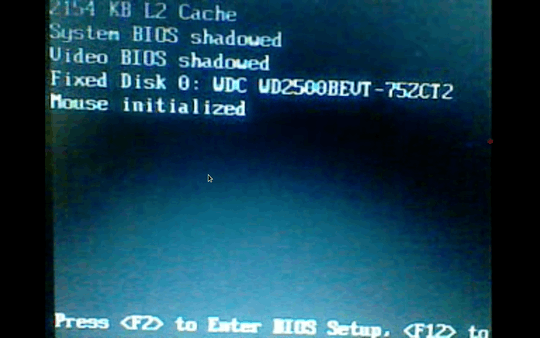
Possible duplicate...http://superuser.com/questions/57090/no-tpm-or-tpm-has-problem
– Moab – 2012-03-27T21:06:35.527Run the Dell Diagnostics from the hard drive...http://support.dell.com/support/edocs/systems/vos1510/en/SM/html/trouble.htm#wp1094697
– Moab – 2012-03-27T21:10:26.940@Moab: the real problem here is of slow booting and not TPM. And thanks for the link. – haywire – 2012-04-12T01:58:39.097
the real problem was the dvd drive. I just disconnected the bus which was connecting it to Motheboard..and the boot time is 3-4 seconds now! :) – haywire – 2012-04-14T18:03:28.467