25
2
In Windows 7 (64-bit, Ultimate) the default audio output is extremely high. This has been an issue for a while but I was able to get around it as my previous headphones took more power to drive so it actually worked in my benefit.
However, now I have a set of really sensitive headphones and they're being over-powered. So much so that if I put it down at around 5% of total output it's bearable.
Is there a way I can sort of limit the system's volume so that it's incapable of going extremely loud and then have the rest of it just behave as normal?
Things I've tried:
- Uninstalling and re-installing the audio device and drivers.
- Limiting each application individually.
- Searching for third-party software (so far nothing looks promising).
The first has no effect. The second works find but I have to do it for every application individually (which can be a pain) and many of them reset their volume every time they're launched, which makes it almost useless. Some even reset the volume while I'm playing a game!
So does anyone have any suggestions on how to make my volume reasonable?
The device is, apparently, a Cirrus Logic CS4206A (AB 24). The computer is an 2010 iMac.

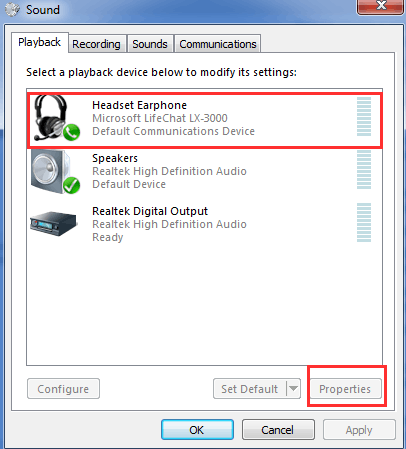
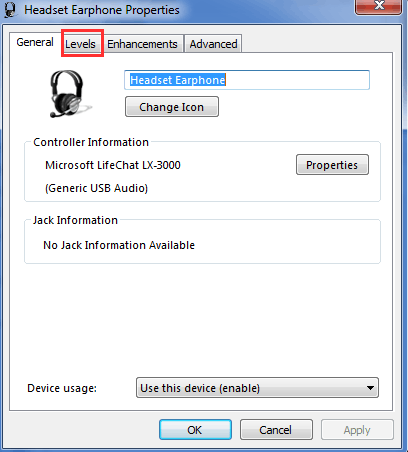

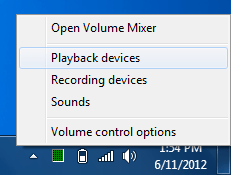
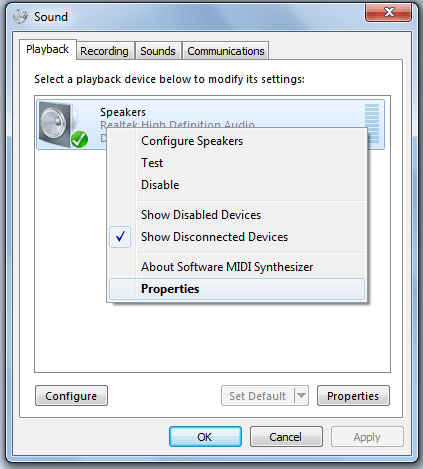
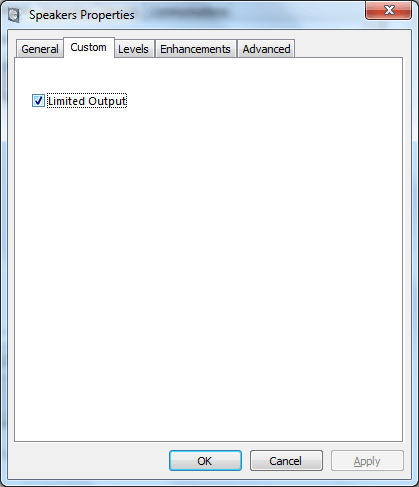
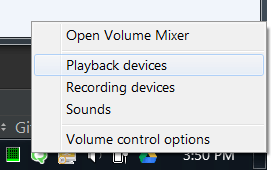
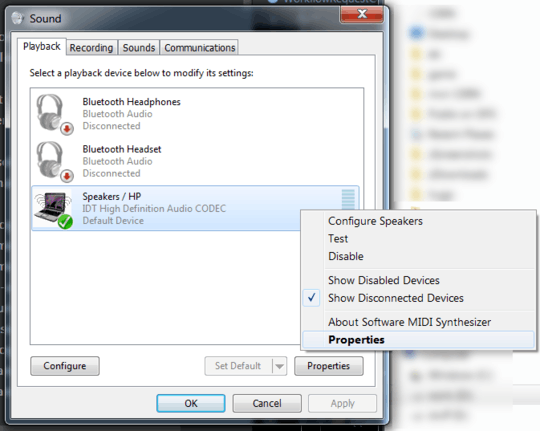
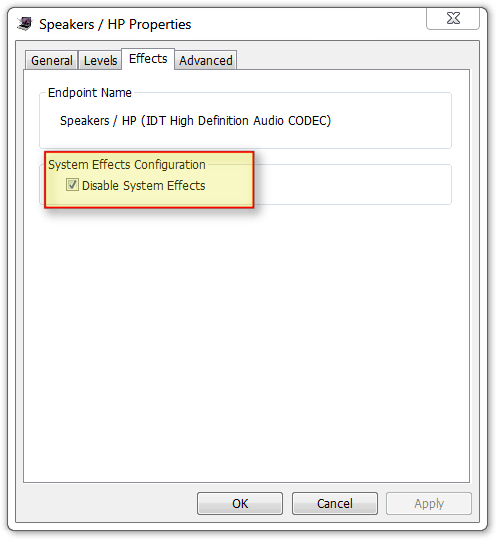
possible duplicate of Windows 7 laptop's volume with headphones way too loud
– None – 2012-03-27T06:54:50.3671Similar issue, doesn't fix it for me, however. – dougoftheabaci – 2012-03-30T00:56:54.577
Have you tried the driver in my answer?
– harrymc – 2012-06-08T07:04:10.480also possible duplicate of http://superuser.com/questions/432040/how-do-i-lower-the-hardware-volume-volume-too-high
– Gurken Papst – 2012-06-11T18:07:58.060